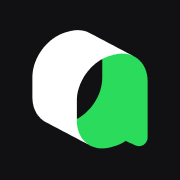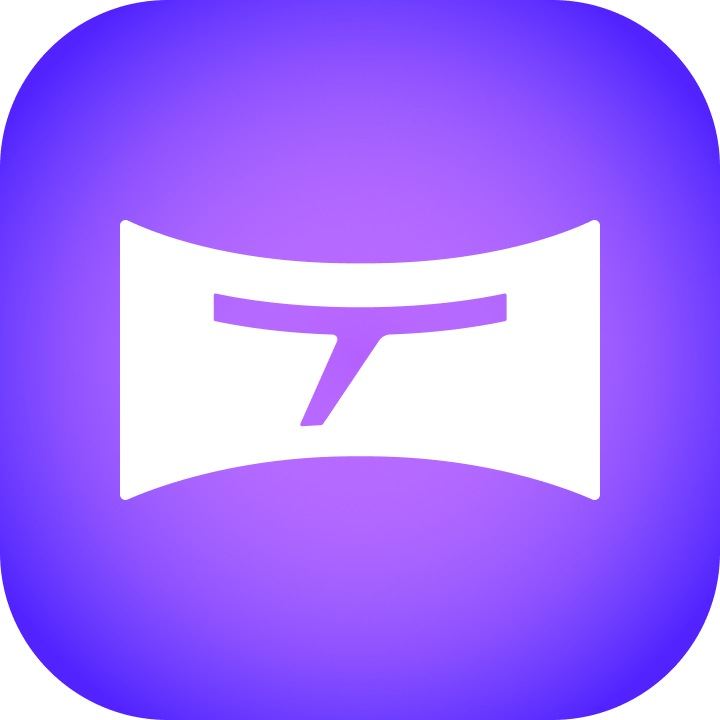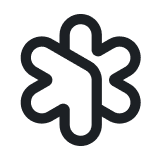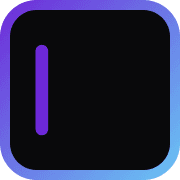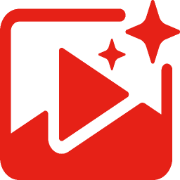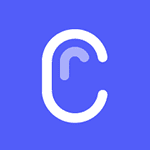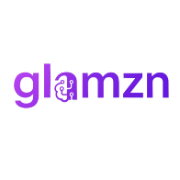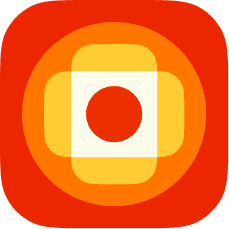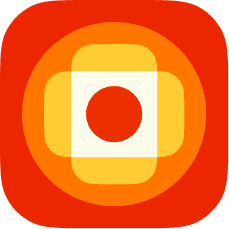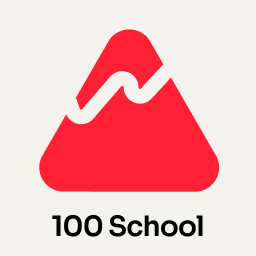Automate and Enhance Image Labeling with makesense.ai
AD

Table of Contents:
- Introduction
- Getting Started with makesense.ai
- Downloading Images for Labeling
- Obtaining Pre-Trained Weights
- Running the Model on the Image Folder
- Saving the Auto-Labeled Labels
- Using makesense.ai for Labeling
- Creating Label Lists
- Importing Annotations
- Correcting Mistakes
- Zooming and Scrolling for Accuracy
- Saving and Exporting Progress
- Conclusion
Introduction
In this article, we will explore how to use makesense.ai and a set of pre-trained weights to automatically label your images. We will guide you through the process step by step, starting from downloading the necessary files to labeling your images using makesense.ai. Whether you're a beginner or have some experience with object detection, this article will provide you with a comprehensive tutorial on using makesense.ai for image labeling.
1. Getting Started with makesense.ai
First, let's familiarize ourselves with makesense.ai. It is an intuitive and user-friendly platform that allows You to annotate images for various computer vision tasks, such as object detection and image segmentation. makesense.ai provides powerful tools and features to streamline the labeling process and improve the accuracy of your annotations.
2. Downloading Images for Labeling
Before we can start labeling our images, we need to obtain the images we want to work with. In this tutorial, we will use a set of images numbered from 2109 to 2208. If you already have the images downloaded, make sure they are stored in a dedicated folder for easy access during the labeling process.
3. Obtaining Pre-Trained Weights
To automatically label our images, we need pre-trained weights that have been trained on a large dataset. Fortunately, makesense.ai provides a repository of pre-trained weights that you can download. Navigate to the "log nml project outputs" section and locate the best weights for your specific dataset. Download the weights and store them in a designated folder.
4. Running the Model on the Image Folder
With the images and weights in place, we can now run the model and generate auto-labeled labels. Using the "run on batch" feature in makesense.ai, provide the location of the labels and weights. Ensure the path is correctly specified, and if needed, use regular quotes instead of the raw format. Once everything is set, initiate the model run and wait for it to complete.
5. Saving the Auto-Labeled Labels
Once the model finishes running, we will have a set of auto-labeled labels for our images. These labels will help us identify and classify objects within the images automatically. To preserve the auto-labeled labels, Create a new folder and copy the generated labels into it. Organizing the labeled data systematically will simplify the process and prevent any confusion.
6. Using makesense.ai for Labeling
Now that we have the auto-labeled labels, we can utilize makesense.ai to review and refine our annotations. makesense.ai offers a variety of tools and functionalities to facilitate the labeling process. Let's dive into the specifics of using makesense.ai for image labeling.
6.1 Creating Label Lists
Before we start labeling, we need to create a label list in makesense.ai. Label lists help us categorize and classify objects within the images accurately. Create a label list and assign a color to each label category.
6.2 Importing Annotations
To utilize the auto-labeled labels generated earlier, we need to import them into makesense.ai. Create a new text file called "labels.txt" and list the names of the labels (bunches) within it. Next, navigate to the "actions" section in makesense.ai and choose the "import annotations" option. Select the generated yolo file and drag both the images and the labels.txt file into the import area. This will import all the labels and associate them with the corresponding images.
6.3 Correcting Mistakes
Once the labels are imported, it's time to review and correct any mistakes that may have occurred during the auto-labeling process. Carefully inspect the annotations for each image and make necessary adjustments. makesense.ai offers a range of editing tools to facilitate this process, such as zooming, scrolling, and creating new label bunches.
6.4 Zooming and Scrolling for Accuracy
To ensure accurate and precise labeling, use the zoom and scroll features in makesense.ai. Zooming in allows for a closer inspection of the images, while scrolling enables you to navigate through them smoothly. Take your time to examine and annotate each image, making sure the labels Align correctly with the objects.
6.5 Saving and Exporting Progress
As you progress with labeling, it's essential to periodically save and export your work to avoid any loss of data. makesense.ai provides an option to export annotations in the yolo format, which allows you to retain and re-upload your labels if needed. Additionally, consider creating a start label to mark your progress and save time when resuming the labeling process.
Conclusion
In conclusion, makesense.ai is a powerful tool that simplifies the image labeling process by providing pre-trained weights and a user-friendly interface. By following this tutorial, you should now have a good understanding of how to use makesense.ai for automatic image labeling. Remember to carefully review and correct the auto-labeled labels using the various tools available in makesense.ai. Happy labeling!
FAQ
Q: Can makesense.ai be used for tasks other than object detection?
A: Yes, makesense.ai supports various computer vision tasks such as image segmentation and classification. It provides a versatile platform for annotating and labeling images for a wide range of applications.
Q: Can I use my own pre-trained weights with makesense.ai?
A: Yes, makesense.ai allows you to use your own pre-trained weights for labeling images. Simply import your weights and configure the model settings accordingly.
Q: Is makesense.ai suitable for both beginners and experienced users?
A: Absolutely! makesense.ai is designed to be user-friendly and intuitive, making it suitable for both beginners and experienced users. The platform provides a seamless labeling experience regardless of your level of expertise.