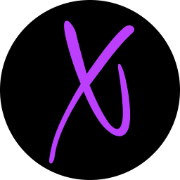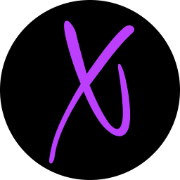Supercharge Your Coding with DeepCode Plugin!
Table of Contents
1. Introduction to Deep Code Plugin for Sublime
- What is Deep Code Plugin?
- Benefits of Using Deep Code Plugin
2. Installation Guide
- Installing Sublime Text
- Installing Deep Code Plugin
3. Getting Started with Deep Code
- Opening a New Folder
- Allowing Deep Code to Scan Code
- Reanalyzing Projects
4. Deep Code Settings
- Accessing Settings
- Configuring Token and Service URL
- Enabling/Disabling Features
5. Interpreting Results
- Viewing Results Panel
- Drill Down on Detected Problems
- Ignoring Issues
6. Additional Features
- Using the Deep Code Dashboard
- Reviewing Results in the Browser
7. Tips and Tricks
- Utilizing .DCIgnore File
- Leveraging Deep Code UI in the Cloud
8. Feedback and Suggestions
- Providing Feedback to Deep Code Team
- Requesting New Features
9. Conclusion
- Summary of Deep Code Usage
- Encouragement to Explore Deep Code AI
10. Resources
- Links to Additional Guides and Tutorials
Introduction to Deep Code Plugin for Sublime
Hey there! If you're into coding and looking to enhance your development experience, you're in the right place. Let's delve into the world of the Deep Code Plugin for Sublime Text. So, what exactly is this plugin, and why should you care?
1. What is Deep Code Plugin?
Deep Code Plugin is a handy tool designed to streamline your coding process. It integrates seamlessly with Sublime Text, one of the most popular text editors among developers. This plugin brings the power of AI-driven code analysis right to your fingertips.
Benefits of Using Deep Code Plugin
- Efficient Code Analysis: Deep Code Plugin analyzes your code in-depth, providing insights and suggestions to improve its quality.
- Enhanced productivity: By identifying potential issues early on, Deep Code Plugin helps you write cleaner, more robust code, saving you time and effort in the long run.
Installation Guide
Now that you're intrigued, let's get you set up with Deep Code Plugin.
2. Installing Sublime Text
Before diving into Deep Code, you'll need to have Sublime Text installed on your machine. If you haven't already done so, head over to the Sublime Text website and download the latest version.
Installing Deep Code Plugin
Once Sublime Text is up and running, installing Deep Code Plugin is a breeze. Simply navigate to the Package manager, search for "Deep Code," and hit install. Voila! You're ready to supercharge your coding experience.
Getting Started with Deep Code
With Deep Code Plugin installed, let's explore how to make the most of its features.
3. Opening a New Folder
First things first, open up Sublime Text and create a new project folder. This will serve as the workspace for your coding endeavors.
Allowing Deep Code to Scan Code
Upon opening a new project, Deep Code Plugin will Prompt you to allow it to scan your code. Don't worry; your code is safe with us. Granting permission enables Deep Code to perform its magic.
Reanalyzing Projects
Need to reanalyze your project? No problem. Deep Code Plugin makes it easy to trigger a reanalysis either by saving your project or right-clicking within the editor window.
Deep Code Settings
Customize your Deep Code experience to suit your preferences.
4. Accessing Settings
Navigate to preferences, package settings, and Deep Code to access a range of configuration options.
Configuring Token and Service URL
Here, you can specify your authentication token and service URL to tailor Deep Code to your environment.
Enabling/Disabling Features
Toggle features on or off to fine-tune Deep Code's functionality according to your needs.
Interpreting Results
Now that your settings are in order, let's dive into the results provided by Deep Code Plugin.
5. Viewing Results Panel
Deep Code Plugin displays its findings in a convenient results panel within Sublime Text.
Drill Down on Detected Problems
Double-clicking on an issue takes you directly to the corresponding code, allowing for quick and easy resolution.
Ignoring Issues
Encountered a false positive or a known issue? Deep Code Plugin lets you ignore specific problems, ensuring they don't distract you during development.
Additional Features
Deep Code Plugin offers more than meets the eye.
6. Using the Deep Code Dashboard
Explore your code analysis results further by accessing the Deep Code dashboard via your web browser.
Reviewing Results in the Browser
Deep Code caches your results for easy access, allowing you to review suggestions in the cloud-based Deep Code UI.
Tips and Tricks
Maximize your Deep Code experience with these handy tips.
7. Utilizing .DCIgnore File
Manage ignored issues efficiently by leveraging the .DCIgnore file, akin to Git's .gitignore.
Leveraging Deep Code UI in the Cloud
Access a richer set of features and views by exploring your code analysis results in the Deep Code UI within your browser.
Feedback and Suggestions
Have thoughts or ideas to share? We'd love to hear from you.
8. Providing Feedback to Deep Code Team
Your feedback helps us improve Deep Code Plugin. Reach out with your suggestions, bug reports, or feature requests.
Requesting New Features
Is there a feature you'd love to see in Deep Code Plugin? Let us know, and we'll do our best to make it happen.
Conclusion
In summary, Deep Code Plugin for Sublime Text is a Game-changer for developers seeking to elevate their coding experience. With its AI-powered analysis and seamless integration, it's a must-have tool for any serious coder.
9. Summary of Deep Code Usage
- Streamline your coding process with AI-driven analysis.
- Identify and resolve issues efficiently.
- Enhance code quality and productivity.
Encouragement to Explore Deep Code AI
Ready to take your coding to the next level? Dive into the world of Deep Code AI today and see the difference it can make for your projects.
Resources
For additional guides, tutorials, and support, check out the following resources:
FAQ
Q: How does Deep Code Plugin ensure the security of my code?
A: Deep Code Plugin takes data security seriously. All code analysis is performed locally, ensuring that your code remains on your machine. Additionally, Deep Code Plugin adheres to strict privacy standards, and no code is shared without your explicit consent.
Q: Can I use Deep Code Plugin with other text editors besides Sublime Text?
A: Currently, Deep Code Plugin is optimized for Sublime Text. However, our team is continuously exploring opportunities to expand compatibility to other popular text editors in the future.
Q: Does Deep Code Plugin support multiple programming languages?
A: Yes, Deep Code Plugin supports a wide range of programming languages, including but not limited to Python, JavaScript, Java, and C++. Whether you're working on web development, machine learning, or software engineering projects, Deep Code Plugin has you covered.