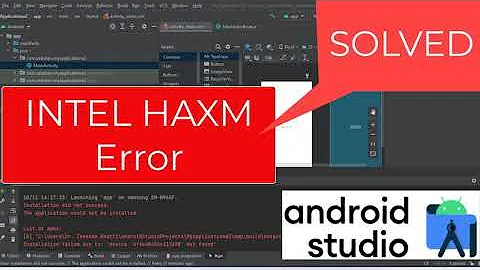Mastering AMD Crossfire: Ultimate GPU Setup Guide
Table of Contents
- Introduction to Configuring AMD Crossfire
- Getting Started: Checking Hardware Compatibility
- Updating Drivers: Ensuring Smooth Performance
- Uninstalling Old Drivers: A Step-by-Step Guide
- Installing AMD Catalyst Software: Express Installation
- Adding Additional Graphics Cards: Installing the Second Card
- Enabling Crossfire: Optimizing Performance
- Final Checks and System Restart: Ensuring Proper Configuration
- testing and Enjoying the Benefits of Crossfire
- Conclusion: Enhancing Gaming Experience with AMD Crossfire
Introduction to Configuring AMD Crossfire
🎮 Welcome, gamers! In this guide, we'll delve into the intricacies of configuring AMD Crossfire for an enhanced gaming experience. Whether you're a seasoned enthusiast or a newbie looking to boost your rig's performance, this step-by-step Tutorial has got you covered.
Getting Started: Checking Hardware Compatibility
🔍 Before diving into the setup process, it's crucial to ensure that your hardware is compatible with AMD Crossfire. Check your motherboard's specifications to verify support for multiple graphics cards, and ensure you have the necessary power supply to accommodate the additional components.
Updating Drivers: Ensuring Smooth Performance
⚙️ Keeping your drivers up-to-date is essential for optimal performance. Head over to the AMD website to download the latest drivers compatible with your graphics card series and operating system. This ensures compatibility with Crossfire and addresses any potential bugs or performance issues.
Uninstalling Old Drivers: A Step-by-Step Guide
🔧 Before proceeding with the installation of new drivers, it's imperative to remove any existing ones from your system. Navigate to the Control Panel, locate the AMD Catalyst Install Manager, and follow the prompts to uninstall the outdated drivers. This ensures a clean slate for the installation process.
Installing AMD Catalyst Software: Express Installation
📥 With the old drivers removed, it's time to install the AMD Catalyst software. Opt for the express installation option to streamline the process, allowing the software to automatically detect and install the necessary components for Crossfire configuration.
Adding Additional Graphics Cards: Installing the Second Card
🖥️ Now comes the exciting part—adding additional graphics cards to your setup. Install the second card into an available PCIe slot on your motherboard, ensuring a secure connection. With both cards in place, you're one step closer to harnessing the power of Crossfire.
Enabling Crossfire: Optimizing Performance
🚀 With all hardware components in place, it's time to enable Crossfire and unlock the full potential of your setup. Navigate to the AMD Catalyst Control Center, select the Crossfire option under Gaming, and enable Crossfire. This enables seamless communication between the graphics cards for enhanced performance.
Final Checks and System Restart: Ensuring Proper Configuration
🔄 Before diving into your favorite games, perform a final system check and restart to ensure that all configurations are properly applied. This ensures a smooth transition into gaming mode without any hiccups or compatibility issues.
Testing and Enjoying the Benefits of Crossfire
🎮 With AMD Crossfire successfully configured, it's time to put your rig to the test. Fire up your favorite games and revel in the smooth, immersive gaming experience made possible by Crossfire technology. Say goodbye to lag and hello to unparalleled performance.
Conclusion: Enhancing Gaming Experience with AMD Crossfire
🎉 Congratulations! You've successfully configured AMD Crossfire and unlocked a new level of gaming prowess. Enjoy smoother frame rates, crisper graphics, and an overall enhanced gaming experience. Get ready to dominate the virtual battlefield like never before!
Highlights:
- Step-by-step guide to configuring AMD Crossfire for enhanced gaming performance.
- Tips for checking hardware compatibility and updating drivers.
- Detailed instructions for uninstalling old drivers and installing AMD Catalyst software.
- Guidance on adding additional graphics cards and enabling Crossfire for optimized performance.
- Final checks and system restart to ensure proper configuration.
- Enjoying the benefits of Crossfire technology for a smoother gaming experience.
FAQ:
Q: Can I use AMD Crossfire with any graphics card?
A: AMD Crossfire is compatible with select AMD Radeon graphics cards. Be sure to check compatibility before attempting to configure Crossfire.
Q: Will enabling Crossfire significantly improve gaming performance?
A: Enabling Crossfire can lead to improved gaming performance, particularly in games optimized for multi-GPU setups. However, the extent of performance gains may vary depending on factors such as game optimization and hardware configuration.
 WHY YOU SHOULD CHOOSE TOOLIFY
WHY YOU SHOULD CHOOSE TOOLIFY