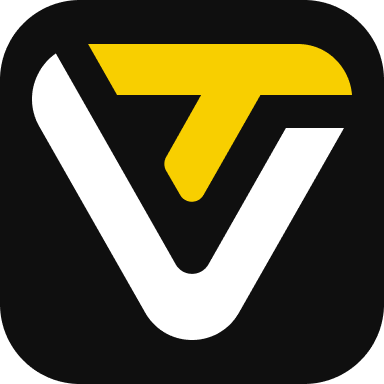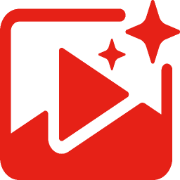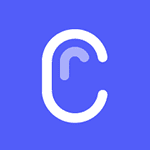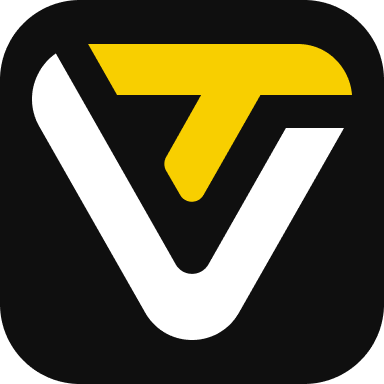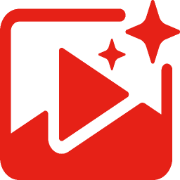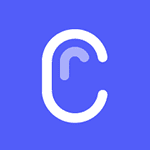Mastering PC Building: Step-by-Step Guide!
Table of Contents
- Introduction to Building a PC
- Overview of the Build Process
- Importance of Following Steps
- Choosing the Right Components
- Budget Considerations
- Motherboard Selection
- CPU Choice
- Storage Options
- Assembly Process
- Installing Storage Drives
- CPU Installation
- RAM Installation
- CPU Cooler Installation
- Case Preparation
- Power Supply and Case Setup
- Power Supply Selection
- Case Selection and Fan Orientation
- Cable Management
- Final Steps and testing
- GPU Installation
- Final Cable Connections
- BIOS Update and Driver Installation
- System Testing and Optimization
Introduction to Building a PC
Building a PC can be an exciting and rewarding experience, allowing you to tailor your system to your exact needs and preferences. Whether you're a seasoned builder or embarking on your first build, it's essential to understand the process thoroughly to ensure a smooth and successful outcome.
Overview of the Build Process
The process of building a PC involves selecting compatible components, assembling them correctly, and optimizing the system for performance and stability. Each step is crucial, and attention to detail is paramount to avoid issues down the line.
Importance of Following Steps
Following a systematic approach to building your PC ensures that you don't miss any critical steps and helps minimize the risk of errors or component damage. By taking your time and following each step carefully, you can build a reliable and high-performing system.
Choosing the Right Components
Selecting the right components is the foundation of any successful PC build. From budget considerations to performance requirements, there are several factors to consider when choosing your components.
Budget Considerations
Setting a budget is the first step in the component selection process. By determining how much you're willing to spend, you can prioritize components based on their importance to your build's overall performance and functionality.
Motherboard Selection
The motherboard serves as the backbone of your PC, connecting all the other components and providing essential features and connectivity options. When selecting a motherboard, consider factors such as chipset compatibility, expansion slots, and overclocking support.
CPU Choice
The CPU, or central processing unit, is the brain of your PC, responsible for executing instructions and performing calculations. When choosing a CPU, consider factors such as core count, clock speed, and thermal performance to ensure it meets your performance needs.
Storage Options
Storage is essential for storing your operating system, applications, and data. When selecting storage options, consider factors such as capacity, speed, and form factor. Solid-state drives (SSDs) offer fast performance and reliability, while hard disk drives (HDDs) provide affordable storage for large files.
Assembly Process
Once you've selected your components, it's time to assemble your PC. Following a systematic approach to assembly ensures that everything fits together correctly and minimizes the risk of damage to your components.
Installing Storage Drives
Storage drives, such as SSDs and HDDs, are typically installed in drive bays or mounting brackets within the case. Follow the manufacturer's instructions to install your storage drives securely and connect them to the motherboard using SATA or NVMe connections.
CPU Installation
Installing the CPU is a delicate process that requires care and attention to detail. Begin by preparing the motherboard and CPU socket, then carefully Align the CPU with the socket and secure it in place. Finally, install the CPU cooler according to the manufacturer's instructions to ensure proper cooling.
RAM Installation
Installing RAM, or random access memory, is relatively straightforward but requires attention to detail. Align the RAM modules with the DIMM slots on the motherboard and apply firm pressure to ensure they are fully seated. Once installed, verify that the RAM is detected by the system during boot.
CPU Cooler Installation
Installing a CPU cooler is essential for keeping your CPU cool under load. Follow the manufacturer's instructions to install the CPU cooler securely, ensuring proper contact between the cooler and CPU. Apply thermal paste according to best practices to ensure optimal heat transfer.
Case Preparation
Preparing the case involves installing any additional case fans, routing cables, and preparing for motherboard installation. Plan your cable management strategy to ensure adequate airflow and a clean aesthetic once the build is complete.
Power Supply and Case Setup
The power supply and case play critical roles in providing power to your system and housing your components securely. Selecting the right power supply and case ensures compatibility and optimal performance.
Power Supply Selection
Choose a power supply that meets the power requirements of your components while providing reliable performance and efficiency. Consider factors such as wattage, efficiency rating, and modular vs. non-modular design when selecting a power supply for your build.
Case Selection and Fan Orientation
Select a case that accommodates your components and offers adequate airflow for cooling. Consider factors such as case size, airflow design, and cable management features when choosing a case for your build. Orient case fans to provide optimal airflow through the case, ensuring proper cooling for your components.
Cable Management
Proper cable management is essential for maintaining airflow and aesthetics within your case. Route cables neatly and use cable ties or Velcro straps to secure them in place. Minimize cable clutter to improve airflow and make future upgrades or maintenance easier.
Final Steps and Testing
With the components assembled and installed, it's time to perform final checks and tests to ensure everything is working correctly. Taking your time during this phase can help identify any issues early and prevent problems down the line.
GPU Installation
Install your graphics card into the PCIe slot on the motherboard and secure it in place using the appropriate screws. Connect any necessary power cables to the graphics card to ensure proper power delivery and performance.
Final Cable Connections
Double-check all cable connections to ensure everything is plugged in securely. Verify that all power connectors, data cables, and front panel connections are properly seated and connected to the appropriate ports on the motherboard.
BIOS Update and Driver Installation
Update the motherboard BIOS to the latest version to ensure compatibility and stability. Install drivers for your components, including the motherboard, CPU, GPU, and storage devices, to ensure optimal performance and functionality.
System Testing and Optimization
Boot your system and enter the BIOS to verify that all components are detected and configured correctly. Run stress tests and benchmarks to ensure stability and performance under load. Adjust BIOS settings as needed to optimize performance and power management.
Conclusion
Building a PC is a rewarding experience that allows you to create a custom system tailored to your needs and preferences. By following a systematic approach to component selection, assembly, and testing, you can build a reliable and high-performing PC that meets your requirements. Don't hesitate to reach out if you have any questions or need assistance along the way.
Highlights:
- Building a PC offers customization and performance advantages.
- Careful component selection and assembly are crucial for a successful build.
- Proper cable management and testing ensure system stability and performance.
FAQ:
Q: How long does it take to build a PC?
A: The time required to build a PC varies depending on experience level and complexity. A first-time builder may take several hours, while an experienced builder can complete a build in under an hour.
Q: Can I upgrade my PC after it's built?
A: Yes, one of the advantages of building a PC is the ability to upgrade components as needed. Common upgrades include adding more RAM, upgrading the CPU or GPU, or installing additional storage.
**