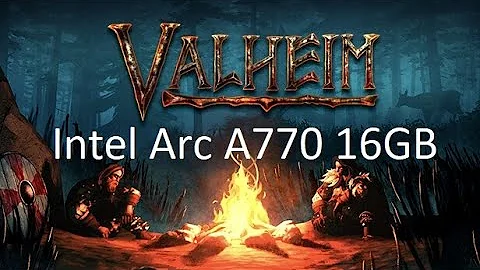Securely Manage Intel AMT Machines with Mesh Commander and TLS
Table of Contents
1. Introduction
- What is Intel AMT?
- Importance of TLS mode with Mesh Commander
2. Setting Up Intel AMT Machine in TLS Mode with Mesh Commander
- Opening Mesh Commander tool
- Connecting to the AMT machine
- Security settings tab
- Adding a certificate to AMT
- Setting up a certificate with a private key
- Enabling TLS in AMT
3. Using TLS in AMT
- Connecting to the AMT machine with TLS
- Verifying the certificate
- Pinning the certificate
4. Alternative Way to Enable TLS in AMT
- Using the Certificate Manager in Mesh Commander
- Issuing a certificate from the certificate manager
- Signing the certificate with a trusted root certificate
- Enabling TLS with the new certificate
5. Conclusion
- Easy setup of Intel AMT in TLS mode with Mesh Commander
6. Additional Resources
Article: How to Set Up a Intel AMT Machine in TLS mode with Mesh Commander
With the increasing need for secure management of computers, it is crucial to set up Intel AMT machines in TLS mode using tools like Mesh Commander. In this article, we will explore the step-by-step process of setting up an Intel AMT machine in TLS mode with Mesh Commander.
1. Introduction
1.1 What is Intel AMT?
Intel Active Management Technology (AMT) is a feature provided by Intel processors that allows remote management and monitoring capabilities of computers. AMT enables IT administrators to perform various tasks, such as remote troubleshooting, system maintenance, and power management, even when the computer is powered off or the operating system is unresponsive.
1.2 Importance of TLS mode with Mesh Commander
When managing computers using Mesh Commander or any other console, it is essential to ensure secure communication between the console and the Intel AMT machine. Transport Layer Security (TLS) provides encryption over the network, preventing unauthorized access and ensuring the confidentiality of data. In this article, we will focus on the setup of Intel AMT machines in TLS mode with Mesh Commander for enhanced security.
2. Setting Up Intel AMT Machine in TLS Mode with Mesh Commander
To begin the setup process, follow the steps below:
2.1 Opening Mesh Commander tool
To set up an Intel AMT machine in TLS mode, open the Mesh Commander tool on your computer.
2.2 Connecting to the AMT machine
Connect to your Intel AMT machine from the Mesh Commander tool. Ensure that you are using AMT version 6 or higher.
2.3 Security settings tab
Once connected to the AMT machine, navigate to the security settings tab in the Mesh Commander tool.
2.4 Adding a certificate to AMT
To enable TLS in AMT, you need to add a certificate. Click on the "Issue Certificate" option instead of "Add Certificate". This option allows the creation of a private key inside AMT and sets up the certificate accordingly.
2.5 Setting up a certificate with a private key
In the certificate setup, provide the necessary information such as the common name, organization, and country. Click "OK" to generate the certificate, associated private key, and issuer details.
2.6 Enabling TLS in AMT
Once the certificate is generated, navigate to the TLS section and select the desired certificate for both remote and local connections. Choose the appropriate TLS mode according to your requirements. Click "OK" to complete the setup.
3. Using TLS in AMT
After enabling TLS in AMT, you can use it to establish secure connections with the Intel AMT machine. Follow the steps below:
3.1 Connecting to the AMT machine with TLS
To establish a TLS connection, use a browser or the Mesh Commander tool on port 60 993. The certificate associated with the Intel AMT machine will be presented by the tool or browser.
3.2 Verifying the certificate
The presented certificate will be initially marked as untrusted. However, you can view the certificate details and verify its authenticity. If the certificate matches the fingerprint of the pinned certificate, the connection is considered secure.
3.3 Pinning the certificate
To avoid repetitive verification, you can Pin the certificate. By pinning the certificate, the tool or browser will trust it for future connections, eliminating the need for manual verification each time.
4. Alternative Way to Enable TLS in AMT
If you prefer an alternative method to enable TLS in AMT, follow these steps:
4.1 Using the Certificate Manager in Mesh Commander
Navigate to the network security settings and disable TLS. Then, access the certificate manager in Mesh Commander.
4.2 Issuing a certificate from the certificate manager
In the certificate manager, create a root certificate for your organization. Fill in the required information and generate the root certificate.
4.3 Signing the certificate with a trusted root certificate
After generating the root certificate, select it in the certificate manager and issue a certificate using that root. This certificate will be signed by the trusted root certificate stored in the certificate manager.
4.4 Enabling TLS with the new certificate
Navigate back to the security settings and choose the newly issued certificate for TLS connections. Once enabled, you can connect to the Intel AMT machine using TLS.
5. Conclusion
Setting up an Intel AMT machine in TLS mode using Mesh Commander enables secure remote management and monitoring of computers. By following the steps outlined in this article, you can establish encrypted communication between the console and the AMT machine, ensuring the confidentiality and integrity of data.
6. Additional Resources
For more information on setting up Intel AMT machines in TLS mode with Mesh Commander, you can refer to the following resources:
⠀
Highlights
- Setting up Intel AMT machines in TLS mode
- Importance of TLS for secure communication
- Using Mesh Commander for remote management
- Adding and issuing certificates in AMT
- Enabling TLS and establishing secure connections
- Alternative method using the Certificate Manager in Mesh Commander
- Ensuring data confidentiality and integrity during remote management
⠀
FAQ
Q: What is Intel AMT?
A: Intel AMT (Active Management Technology) is a feature provided by Intel processors that enables remote management and monitoring capabilities of computers, allowing actions to be performed even when the computer is powered off or the OS is unresponsive.
Q: Why is TLS mode important in Intel AMT machines?
A: TLS (Transport Layer Security) provides encryption over the network, ensuring secure communication between the console and the AMT machine. It prevents unauthorized access and protects the confidentiality of data.
Q: What is Mesh Commander?
A: Mesh Commander is a tool used for remote management of Intel AMT machines. It offers various features for troubleshooting, maintenance, and power management.
Q: How can I enable TLS in an Intel AMT machine using Mesh Commander?
A: To enable TLS, you need to add or issue a certificate in AMT, configure the TLS settings, and establish secure connections utilizing the generated certificate.
Q: Is there an alternative way to enable TLS in AMT?
A: Yes, you can use the Certificate Manager in Mesh Commander to generate a root certificate and sign a certificate with that root, providing an alternative method to enable TLS in Intel AMT machines.
Q: How can I verify the authenticity of the certificate while establishing a TLS connection?
A: While connecting to the AMT machine using TLS, you can verify the certificate by examining its details and comparing the fingerprint with the pinned certificate.
Q: Can I export the certificates generated in AMT for use in other tools?
A: Yes, you can export the certificates generated in AMT as .p12 files, which can be imported into other tools that support certificate-based authentication.
Q: Where can I find more information about setting up Intel AMT machines in TLS mode with Mesh Commander?
A: You can visit the official Mesh Commander website or refer to the Intel AMT support page for more detailed information and guidance on setting up Intel AMT machines in TLS mode with Mesh Commander.
⠀
Note: The provided URLs are for reference purposes only and are subject to change. Please visit the respective websites for the most up-to-date information.
 WHY YOU SHOULD CHOOSE TOOLIFY
WHY YOU SHOULD CHOOSE TOOLIFY