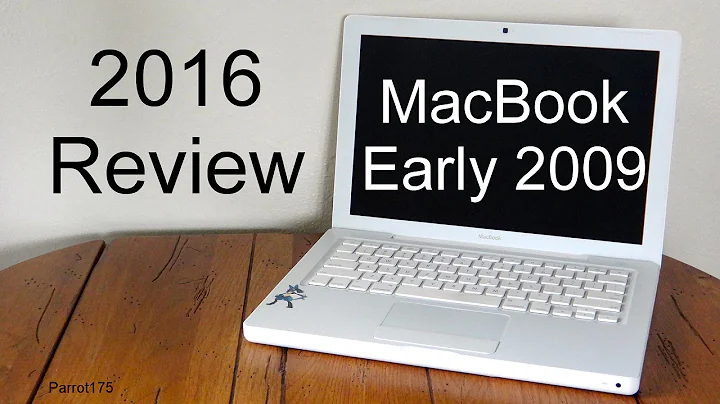Mastering Nvidia Control Panel: Troubleshooting Guide
Table of Contents
- Introduction 🌟
- Understanding the Issue with Nvidia Control Panel 🖥️
- The Separation of Nvidia Control Panel
- Difficulty in Downloading from Microsoft Store
- Troubleshooting Launch and Access Issues
- Step-by-Step Guide to Resolve Nvidia Control Panel Issues 🔧
- Check Nvidia Display Container Service
- Accessing Nvidia Control Panel Files
- Creating Desktop Shortcut
- Adding Desktop Context Menu
- Alternative Solution: Downgrading Nvidia Drivers ⬇️
- Finding Older Nvidia Driver Versions
- Considerations for Using Older Drivers
- Conclusion 🎬
- FAQs ❓
Introduction 🌟
Nvidia Control Panel is an essential tool for managing graphics settings on your system. However, many users encounter issues with its functionality, especially after updating Nvidia drivers. This article delves into the common problems faced and provides solutions to effectively resolve them.
Understanding the Issue with Nvidia Control Panel 🖥️
The Separation of Nvidia Control Panel
In recent updates, Nvidia has separated the Nvidia Control Panel from its driver packages, making it a standalone app available on the Microsoft Store. This change has led to confusion and difficulties for users accustomed to accessing the Control Panel directly through driver installations.
Difficulty in Downloading from Microsoft Store
Downloading the Nvidia Control Panel from the Microsoft Store isn't always straightforward. Many users report encountering issues where the download process stalls indefinitely, causing frustration and delays in accessing essential settings.
Troubleshooting Launch and Access Issues
Even after successful installation, some users face challenges launching the Nvidia Control Panel. This includes situations where clicking on the desktop shortcut or the app in the Start menu yields no results or error messages, hindering the ability to configure graphics preferences efficiently.
Step-by-Step Guide to Resolve Nvidia Control Panel Issues 🔧
Check Nvidia Display Container Service
To address launch issues, users can navigate to the Services app, locate "Nvidia Display Container LS," and ensure it's running by starting the service if necessary. This step often resolves initial hurdles in accessing the Control Panel.
Accessing Nvidia Control Panel Files
If direct access remains elusive, manually locating the Nvidia Control Panel files within the Windows Apps directory can provide an alternative route. By accessing the executable file directly, users can bypass launch errors and gain access to crucial settings.
Creating Desktop Shortcut
To simplify access, creating a desktop shortcut for the Nvidia Control Panel executable can streamline the process. This shortcut serves as a direct link to the Control Panel, bypassing potential launch obstacles.
Adding Desktop Context Menu
For added convenience, integrating the Nvidia Control Panel into the desktop context menu ensures quick access with a right-click, enhancing user accessibility and workflow efficiency.
Alternative Solution: Downgrading Nvidia Drivers ⬇️
Finding Older Nvidia Driver Versions
In cases where the latest drivers pose compatibility issues with the Nvidia Control Panel, users can explore older driver versions that include the Control Panel application. Utilizing Nvidia's advanced driver search tool enables users to pinpoint suitable driver versions based on their hardware and requirements.
Considerations for Using Older Drivers
While resorting to older drivers may resolve Control Panel issues, it's crucial to weigh the benefits against potential drawbacks. Older drivers may lack optimizations for newer games and applications, potentially affecting performance and compatibility.
Conclusion 🎬
In conclusion, resolving Nvidia Control Panel issues requires a strategic approach that may involve troubleshooting current installations, creating shortcuts for quick access, or considering alternative driver versions. By following the steps outlined in this guide, users can regain control over their graphics settings and enhance their computing experience.
FAQs ❓
Q: Why is the Nvidia Control Panel separate from driver installations now?
A: Nvidia's decision to separate the Control Panel aims to streamline updates and enhance user experience by offering it as a standalone app on the Microsoft Store.
Q: What should I do if I encounter errors when trying to launch the Control Panel?
A: Try restarting the Nvidia Display Container LS service and accessing the Control Panel directly from its installation directory to troubleshoot launch errors.
Q: Is downgrading Nvidia drivers a recommended solution?
A: While it can resolve Control Panel issues, downgrading drivers may impact system performance and compatibility with newer software, so it's advisable to explore other troubleshooting methods first.
Resources:
This article aims to provide comprehensive guidance on resolving Nvidia Control Panel issues, ensuring users can optimize their graphics settings effectively.
 WHY YOU SHOULD CHOOSE TOOLIFY
WHY YOU SHOULD CHOOSE TOOLIFY