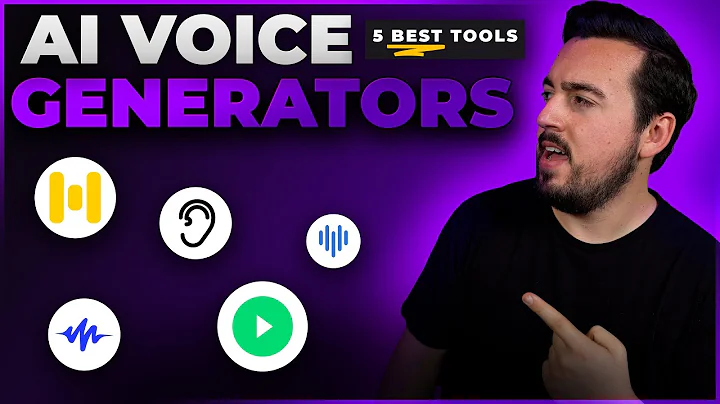Mastering Topaz Denoise AI: Ultimate Noise Reduction Guide
Table of Contents
- 📷 Introduction to Topaz Denoise AI
- 📸 Choosing the Right Images for Denoising
- H3: Automatic vs Manual Selection
- H3: The Importance of Image Quality
- 🛠️ Navigating Topaz Denoise AI Interface
- H3: Browse Images Feature
- H3: Understanding the Noise Reduction Models
- 🎨 Customizing Noise Reduction Settings
- H3: Adjusting Noise Reduction Levels
- H3: Enhancing Sharpness and Detail Recovery
- 📝 Post-Processing Techniques
- H3: Recovering Original Detail
- H3: Color Noise Reduction
- 📊 Comparing Noise Reduction Results
- H3: Analyzing Results for Various Image Types
- H3: Batch Processing and Exporting Images
- ✅ Benefits of Using Topaz Denoise AI
- H3: Professional Photography Applications
- H3: User-Friendly Interface and Batch Processing
- ❌ Limitations and Considerations
- H3: Best Practices for Severe Noise Reduction
- H3: The Importance of Image Format
- 🤔 FAQs About Topaz Denoise AI
- H3: Is Topaz Denoise AI Suitable for All Image Types?
- H3: How Does Topaz Denoise AI Compare to Other Software?
- 🌟 Conclusion and Final Thoughts
📷 Introduction to Topaz Denoise AI
In the world of digital photography, noise can be a persistent issue, especially in low-light conditions or with heavily compressed images. Topaz Denoise AI offers a cutting-edge solution to this problem, utilizing advanced AI algorithms to remove noise while preserving the essential details of your photographs.
📸 Choosing the Right Images for Denoising
Before diving into the denoising process, it's crucial to select the right images that will benefit the most from Topaz Denoise AI's capabilities.
🔄 Automatic vs Manual Selection
You can either let the AI automatically select the appropriate noise reduction model or manually choose one based on your image's characteristics.
🔍 The Importance of Image Quality
High-quality, raw images tend to yield better results compared to low-resolution or heavily compressed JPEGs. The better the initial quality, the more room there is for improvement.
🛠️ Navigating Topaz Denoise AI Interface
Understanding the various features and settings of Topaz Denoise AI is essential to make the most out of this powerful tool.
📂 Browse Images Feature
The "Browse Images" option allows you to easily add multiple images for batch processing, saving you valuable time and effort.
🎛️ Understanding the Noise Reduction Models
Topaz Denoise AI offers different noise reduction models such as "Low Light," "Clear," and "Severe Noise," each designed to tackle specific noise levels and image types.
🎨 Customizing Noise Reduction Settings
Tailoring the noise reduction settings to your specific needs can significantly enhance the quality of your denoised images.
📊 Adjusting Noise Reduction Levels
You can adjust the noise reduction level using a slider, allowing you to find the perfect balance between noise reduction and detail preservation.
🔄 Enhancing Sharpness and Detail Recovery
Topaz Denoise AI also offers options to enhance sharpness and recover original details, giving you more control over the final look of your images.
📝 Post-Processing Techniques
After applying noise reduction, additional post-processing techniques can further improve the overall quality of your images.
🔄 Recovering Original Detail
Using the "Recover Original Detail" option, you can try to restore the original details lost due to noise, enhancing the overall Clarity of your images.
🎨 Color Noise Reduction
Color noise can sometimes be a problem in denoised images. Topaz Denoise AI provides color noise reduction options to help you achieve cleaner and more vibrant results.
📊 Comparing Noise Reduction Results
To fully understand the effectiveness of Topaz Denoise AI, it's essential to compare the results across different types of images.
📊 Analyzing Results for Various Image Types
By testing Topaz Denoise AI on different images, from grainy landscapes to portrait shots, you can gauge its versatility and performance.
🔄 Batch Processing and Exporting Images
Topaz Denoise AI allows you to batch process multiple images simultaneously, streamlining your workflow and saving you time.
✅ Benefits of Using Topaz Denoise AI
Topaz Denoise AI offers numerous benefits that make it a valuable tool for photographers and image enthusiasts alike.
📚 Professional Photography Applications
For professional photographers, Topaz Denoise AI can be a Game-changer, helping to salvage otherwise unusable shots and maintain high-quality standards.
🎛️ User-Friendly Interface and Batch Processing
The intuitive interface and batch processing capabilities make Topaz Denoise AI accessible and efficient, even for those new to image editing.
❌ Limitations and Considerations
While Topaz Denoise AI is a powerful tool, it's essential to be aware of its limitations and consider certain factors for optimal results.
📊 Best Practices for Severe Noise Reduction
For images with severe noise, selecting the appropriate noise reduction model and adjusting the settings carefully are crucial for achieving satisfactory results.
📂 The Importance of Image Format
Topaz Denoise AI works best with raw files, as they contain more data and provide greater flexibility for noise reduction and post-processing.
🤔 FAQs About Topaz Denoise AI
Here are some frequently asked questions about Topaz Denoise AI to help you better understand its features and capabilities.
📌 Is Topaz Denoise AI Suitable for All Image Types?
Yes, Topaz Denoise AI is versatile and can be used on various image types, including landscapes, portraits, and low-light shots.
📌 How Does Topaz Denoise AI Compare to Other Software?
Compared to other denoising software, Topaz Denoise AI stands out for its advanced AI algorithms, user-friendly interface, and impressive noise reduction capabilities.
🌟 Conclusion and Final Thoughts
Overall, Topaz Denoise AI is an excellent tool for removing noise from photographs, offering customizable settings, batch processing, and impressive results across various image types. Whether you're a professional photographer or an amateur enthusiast, Topaz Denoise AI can help you achieve cleaner, more vibrant images with minimal effort.
Highlights:
- Advanced AI-powered noise reduction
- User-friendly interface with customizable settings
- Batch processing for efficient workflow
- Suitable for various image types, including raw files
Resources:
FAQ Q&A: