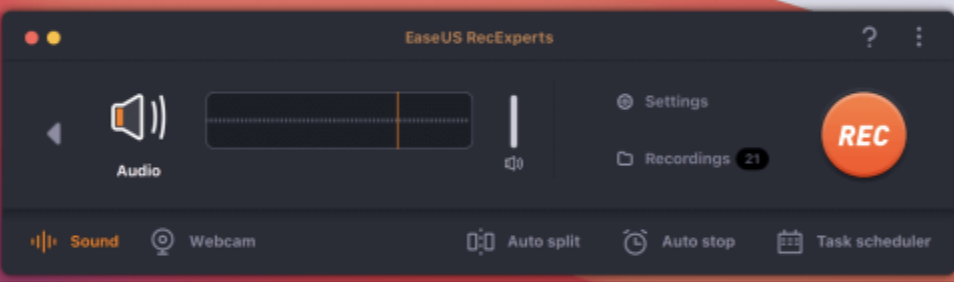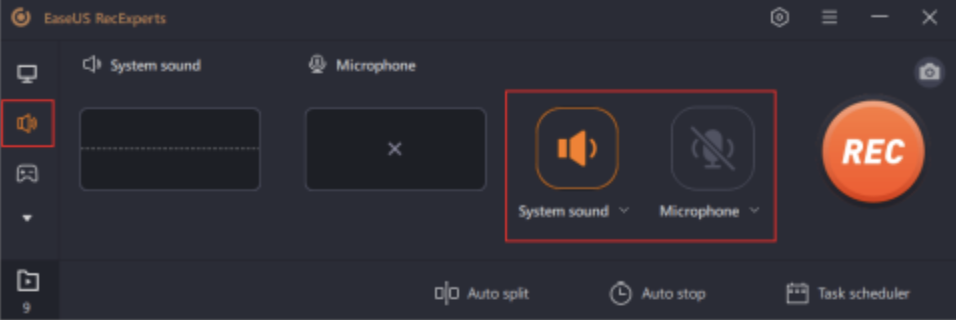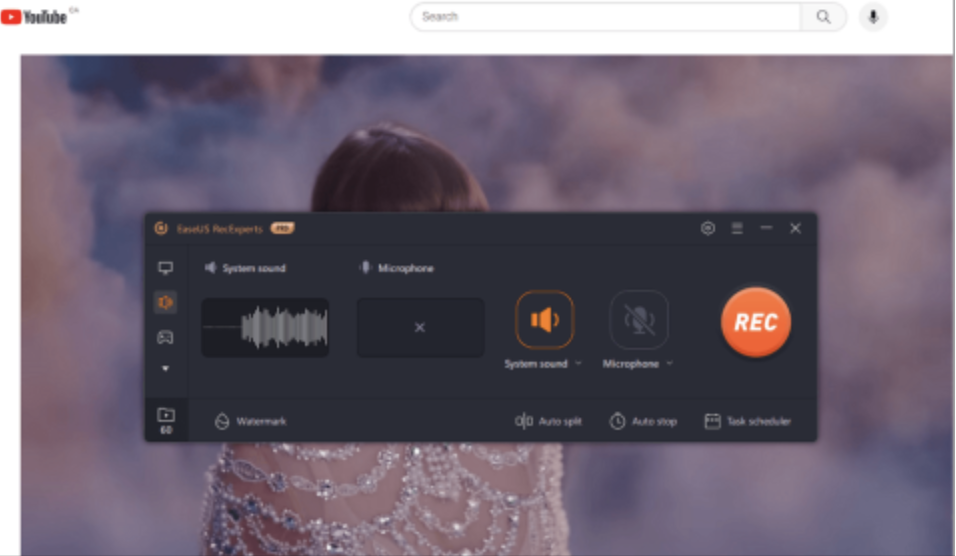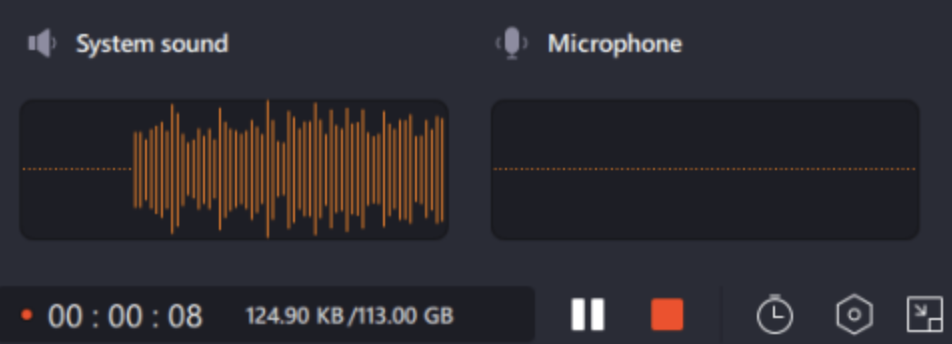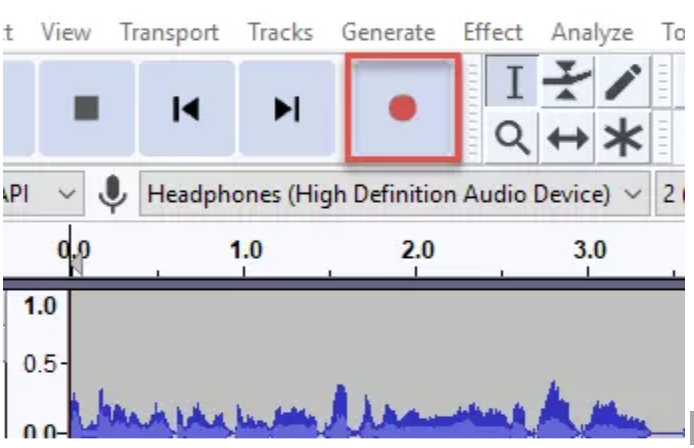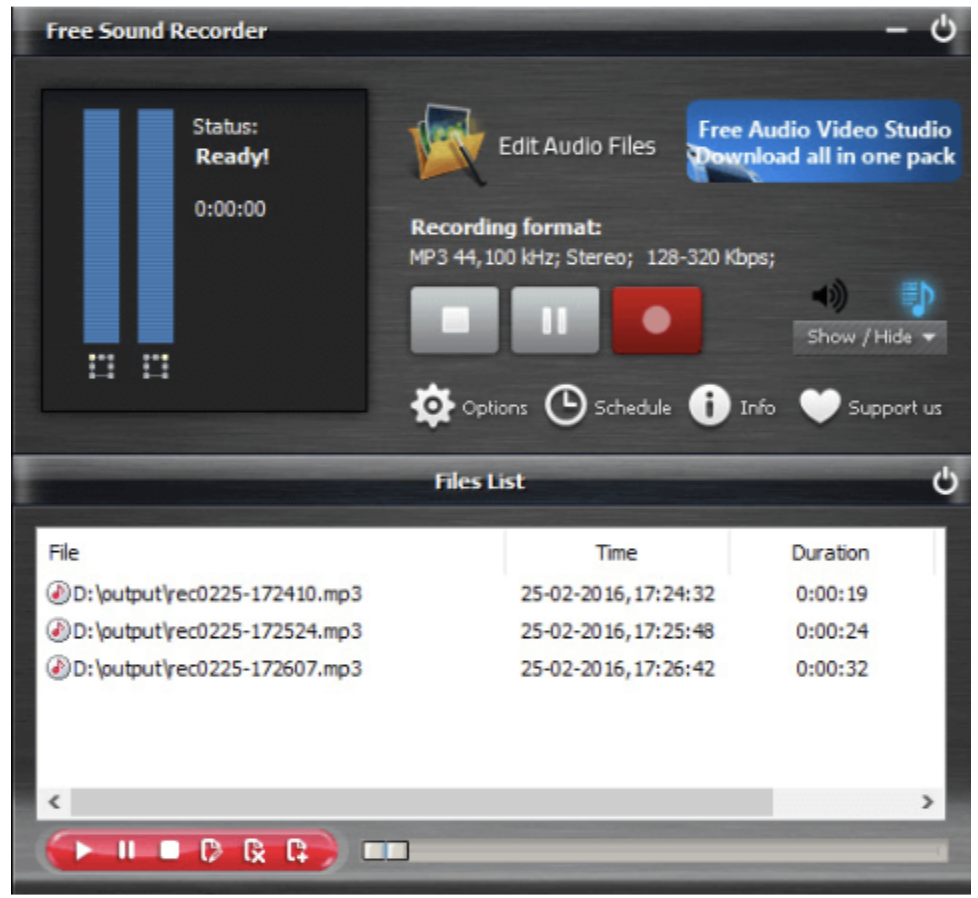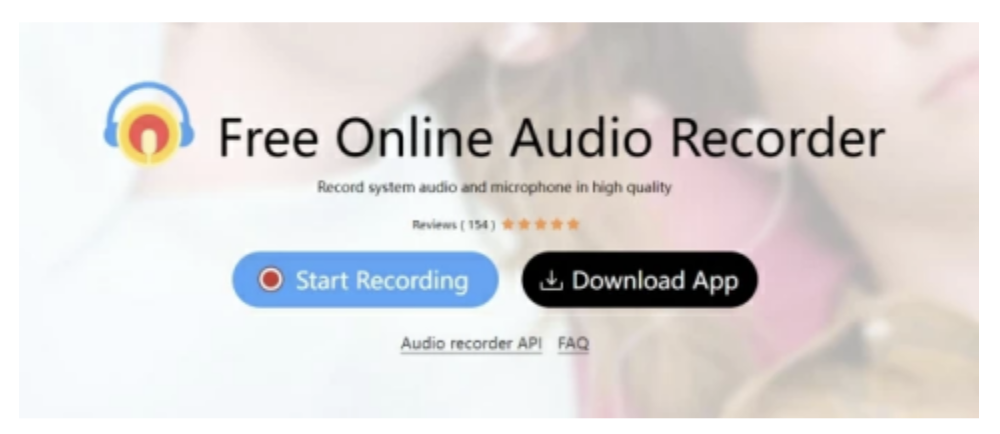Part 1:Introduction
YouTube is a global streaming platform offering a wide variety of content. From engaging videos to songs, you can enjoy multiple types of content on YouTube. sometimes you may need to record YouTube audio to listen to later. You can record audio to create personalized playlists or save your favorite tracks. Moreover, podcasters and content creators can record and use the audio segments in their content. As technology advances, there are multiple free and premium tools available to record audio from YouTube. This article explores the 5 best tools on how to record audio on a PC. In addition, the detailed step-by-step guide will help you use these tools effectively.
Part 2: Record YouTube Audio with Excellent YouTube Audio Recorder
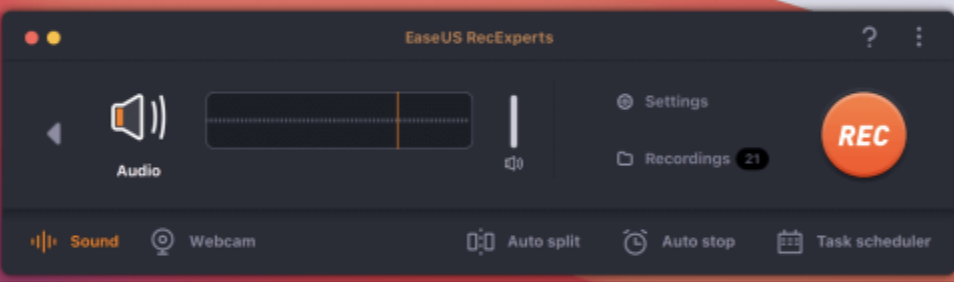
EaseUS RecExperts is a robust tool to record audio from YouTube and other platforms. With an intuitive interface, it offers a versatile recording experience. It can effectively capture audio from YouTube videos and other media platforms. EaseUS RecExperts offers a range of features from webcam capture to scheduled recording. Users can select from multiple output formats including MP3, WAV, or others. Moreover, you can trim or merge audio after recording. The software allows users to enhance audio quality. It offers flexible capture options such as recording of system sound microphone input or both sounds together. EaseUS RecExperts is a reliable tool for recording any audio and video content.
Follow these steps to record audio and videos:
Step 1. Download and install EaseUS RecExperts on your computer
Step 2. Open the EaseUS RecExperts software.
Step 3. Select the "Audio" icon. Enable the "System sound" option.
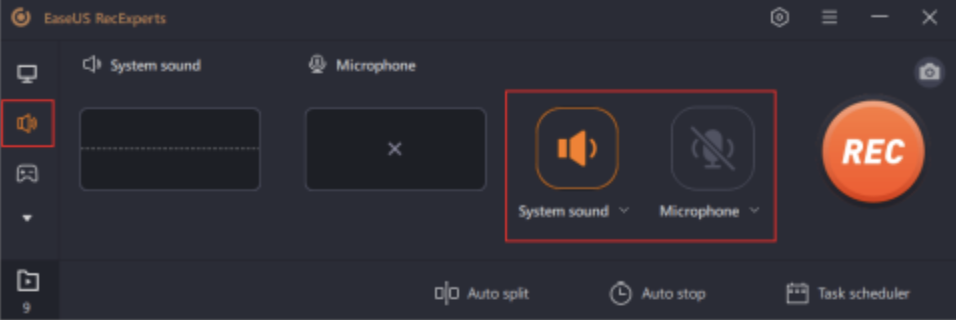
Step 4. Play the YouTube video from which you want to capture the audio track
Step 5. Click the REC button to initiate the recording process.
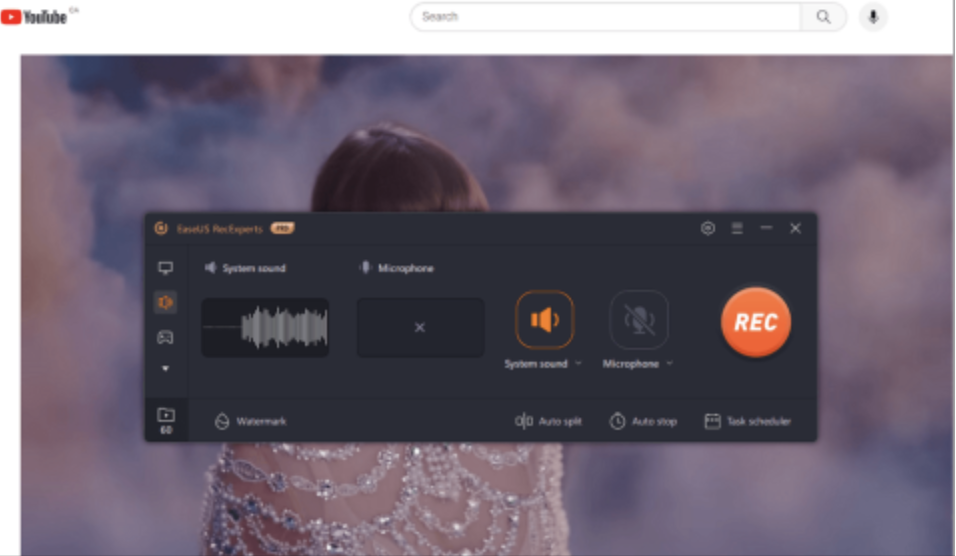
Step 6. Click on the red square icon to stop the recording. Your captured audio track will be saved automatically.
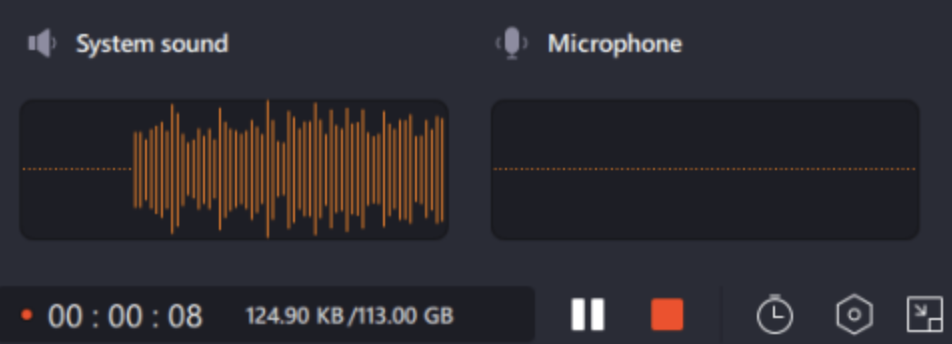
Part 3: How to record music from YouTube using Audacity
Audacity is basically an audio editing software that can also record audio. It offers an effective solution for recording audio from YouTube videos. To record audio from a YouTube video, you can use the software's ability to capture system audio. Audacity further facilitates precision through its editing tools. Users can trim, enhance, and fine-tune the recorded audio. This multi-track audio recorder and editor is compatible with operating systems like Windows, Mac OS X, and GNU/Linux.
Follow these steps for Recording Music from YouTube with Audacity:
Step 1. Download and install Audacity on your computer
Step 2. Open and play the YouTube video with the music you want to capture.
Step 3. Go to the "Edit" menu and select "Preferences."
Step 4. In the Devices section, click on "Recording."
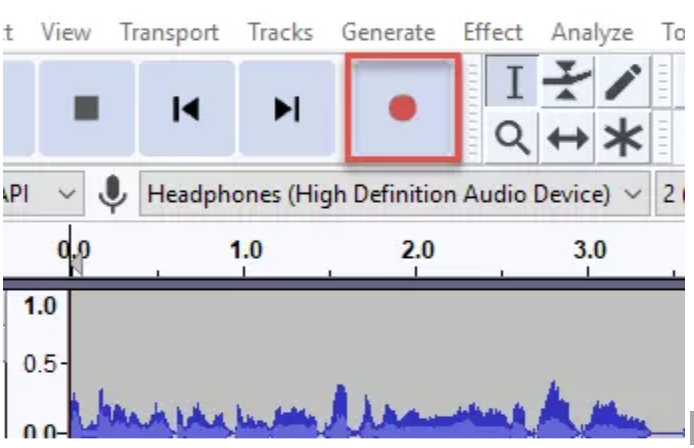
Step 5. Click on "Stereo Mix" within the Device options.

If the option is not enabled, follow these steps:
- Open the Control Panel
- Go to "Hardware and Sound > Sound > Recording."
- Right-click on a blank space, and select "Show Disabled Devices."
- Locate Stereo Mix, right-click, and select "Enable."
If Stereo Mix remains unavailable, it might be due to an integrated sound card.
Step 6. Click "OK" to save the new sound settings. Reopen Audacity to start working with the now-enabled Stereo Mix option.
Step 7. Open your desired YouTube video and click the record button in Audacity.
Step 8. Once the recording process is complete, click "Stop."
Step 9. You can export and save the audio in MP3 file format.
Part 4: How to record music from YouTube using Free Sound Recorder
Free Sound Recorder is a free tool for capturing audio on social media platforms. It has a user-friendly interface and efficiency in capturing sound from various sources. You can record audio from popular music platforms like Grooveshark and YouTube. It has a compact size ensures and occupies minimal space on your device. It allows users to record a variety of audio content without incurring any financial burden. It is compatible with both Windows and Mac platforms.
Follow these steps to elevate your musical experience using Free Sound Recorder:
Step 1. Download and Install a Free Sound Recorder on your device. Open the app.
Step 2. Open the YouTube audio you want to capture.
Step 3. Click on "Record" to activate the online music recorder.
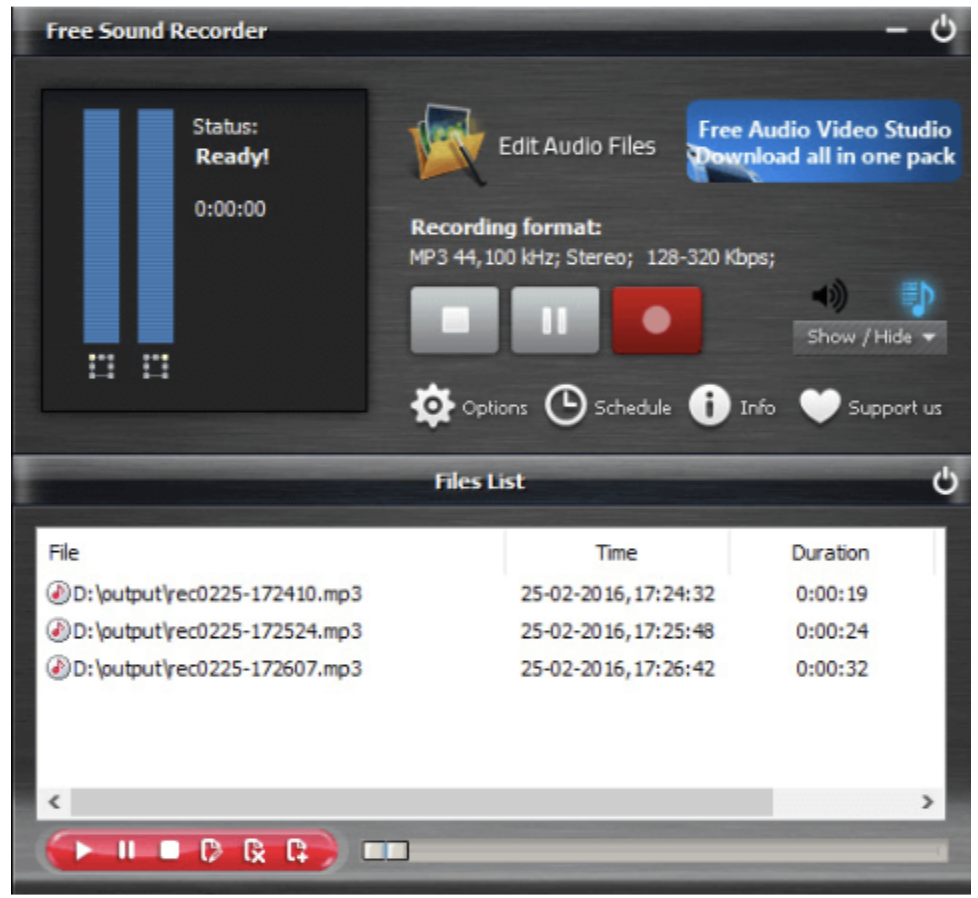
Step 4. Select "Show mixer window" to access the "Recording Mixer."
Step 5. Choose the desired sound source.
Step 6. Select the appropriate recording device for "Stereo Mix" from the "Recording Device" drop-down menu.
Step 7. Adjust volume and balance settings as needed.
Step 8. Go to "Options" and access "General Settings."
Step 9. Choose an output format suitable for your YouTube audio.
Step 10. Begin playing the YouTube video and click "Start recording" to initiate the capture process.
Step 11. Once the recording is complete, select "Stop."
Part 5: How to record music from YouTube using Apowersoft Free Online Audio Recorder
Apowersoft is a free online audio recording software. This web-based tool allows users to capture audio from diverse sources. It offers a versatile solution for recording from YouTube, microphones, entire screens, specific software, and Chrome tabs. The user-friendly interface and accessibility from any web browser enhance its applications. You can record audio from YouTube and save it to MP3 format. However, Apowersoft doesn’t have an integrated audio cutter or editor.
Follow these simple steps to enhance your audio recording experience:
Step 1. Open the YouTube video you want to record.
Step 2. Open the Apowersoft Free Online Audio Recorder website.
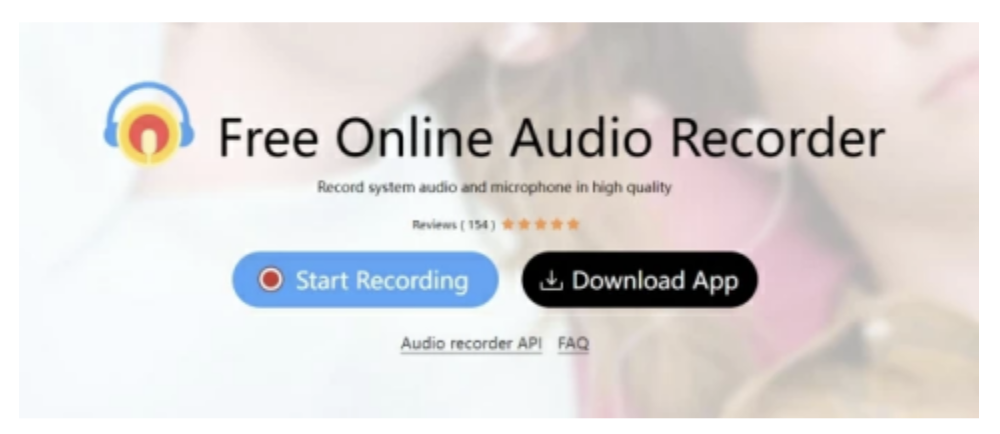
Step 3. Click on "Start Recording" to initiate the process.
Step 4. Select "System Audio" and tap "Start Recording."
Step 5. Go to the YouTube video tab and click on "Share" to enable the recording mode. Step 6. As the recording mode activates, play the YouTube video and allow the tool to capture the audio.
Step 7. Tap the "Stop" button to stop the process.
Step 8. Click on "Save" to save your audio.
Part 6: Conclusion
YouTube offers a variety of music and valuable audio and video content. As our digital interactions evolve, the need to record audio from YouTube rises. Sometimes you may need to record YouTube audio to listen later or use in your content. There are multiple audio recording tools available offering multiple features. This article listed the best tools to help you simplify the process. With detailed instructions, you can use each tool effectively. If you’re confused about choosing the best tool, EaseUS RecExperts stands out as a reliable and efficient solution. It can capture the audio content from YouTube without losing quality and you can make any adjustments to the recorder audio.