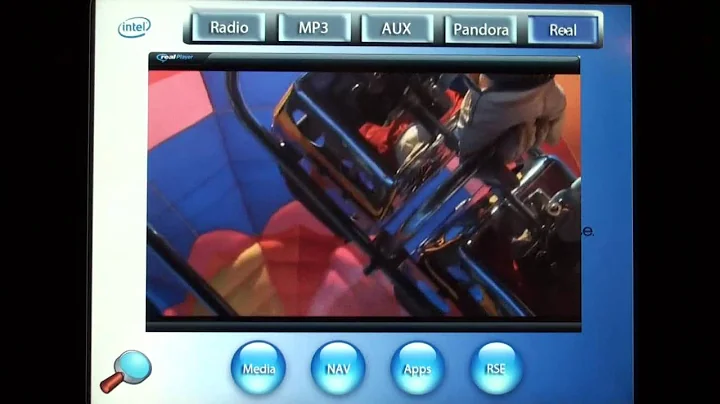Upgrade Your Old Laptop with an SSD for Faster Performance
Table of Contents
- Introduction
- Upgrading an Old Laptop with an SSD
- testing the Speed of the SSD
- Comparing SSD and HDD Performance
- Factors Affecting SSD Speed
- The Advantages of Upgrading to an SSD
- Disadvantages of Upgrading to an SSD
- Tips for Choosing an SSD
- Steps to Upgrade an Old Laptop with an SSD
- Conclusion
🚀 Upgrading an Old Laptop with an SSD
Are you tired of your old laptop's slow performance? Are you looking for a cost-effective way to boost its speed? Upgrading your old laptop with a solid-state drive (SSD) might be the solution you've been seeking. In this article, we will explore the advantages of upgrading to an SSD, test the speed of the SSD, compare it with a traditional hard disk drive (HDD), and discuss the factors that affect SSD speed. We will also provide tips for choosing the right SSD and guide you through the step-by-step process of upgrading an old laptop. So, let's dive in and learn how to give your old laptop a new lease on life!
1. Introduction
In this digital age, where speed and efficiency are paramount, having a slow laptop can be frustrating. With technological advancements, traditional hard disk drives (HDDs) are slowly being replaced by solid-state drives (SSDs). An SSD uses flash memory to store data, resulting in faster read and write speeds compared to HDDs. In this article, we will explore the benefits of upgrading an old laptop with an SSD and guide you through the process.
2. Upgrading an Old Laptop with an SSD
Upgrading an old laptop with an SSD can significantly improve its overall performance. Unlike HDDs, SSDs have no moving parts, making them more Durable and less prone to failures. Additionally, SSDs offer faster boot times, quicker application launches, and improved file transfer speeds. They also Consume less power, resulting in increased battery life. However, before you embark on the upgrade process, it is essential to consider the compatibility of your laptop with an SSD and choose the right model that suits your needs.
3. Testing the Speed of the SSD
After upgrading your old laptop with an SSD, it is crucial to test its speed to assess the performance gains achieved. Several software tools, such as CrystalDiskMark, allow you to measure the read and write speeds of your SSD accurately. By comparing the results with the specifications provided by the manufacturer, you can determine if your SSD is performing optimally.
4. Comparing SSD and HDD Performance
To truly appreciate the benefits of upgrading to an SSD, it is essential to compare its performance with that of a traditional HDD. While HDDs rely on mechanical components to read and write data, SSDs use flash memory, resulting in significantly faster speeds. SSDs offer quicker boot times, reduced application load times, and improved multitasking capabilities. Additionally, SSDs generate less noise, produce less heat, and are more resistant to physical shocks than HDDs.
5. Factors Affecting SSD Speed
Several factors can impact the speed and performance of an SSD. The interface, such as SATA or NVMe, affects the data transfer rate. Additionally, the type of flash memory used and the controller technology employed by the SSD can significantly impact its speed. It is important to consider these factors when selecting an SSD for your laptop to ensure optimal performance.
6. The Advantages of Upgrading to an SSD
Upgrading to an SSD offers numerous advantages. Firstly, the speed and performance improvements are unmatched, resulting in a significantly faster and more responsive laptop. SSDs also provide enhanced durability, lower power consumption, and quieter operation. Furthermore, the absence of moving parts reduces the risk of mechanical failures, making SSDs more reliable than HDDs.
7. Disadvantages of Upgrading to an SSD
While upgrading to an SSD is generally beneficial, there are a few disadvantages to consider. The main drawback is the higher cost per gigabyte compared to HDDs. SSDs also have a limited number of write cycles, although modern SSDs have significantly improved in this aspect. Additionally, the storage capacity of SSDs can be lower compared to larger HDDs, which may require careful consideration depending on your storage needs.
8. Tips for Choosing an SSD
Choosing the right SSD for your old laptop is crucial for achieving the desired performance enhancements. Factors to consider include storage capacity, interface compatibility, speed, and reliability. Opt for SSDs from reputable manufacturers that offer a balance between performance, price, and longevity. Reading customer reviews and seeking expert advice can also help you make an informed decision.
9. Steps to Upgrade an Old Laptop with an SSD
Upgrading an old laptop with an SSD may seem daunting, but the process can be relatively straightforward. To begin, Gather the necessary tools, including the SSD, appropriate cables or adapters, and any required software. Next, make sure to back up all your data before opening up the laptop's casing. Then, carefully replace the existing HDD with the SSD, ensuring proper connection and securing it in place. Finally, install the operating system on the SSD and restore your data from the backup. Detailed step-by-step instructions can be found in the resources listed below.
10. Conclusion
Upgrading your old laptop with an SSD can be a Game-changer, providing significant speed and performance improvements. With faster boot times, quicker application launches, and improved multitasking capabilities, an SSD can breathe new life into your old machine. While there are a few disadvantages to consider, the benefits of upgrading outweigh the drawbacks for most users. So, if you're looking to give your old laptop a boost, consider upgrading to an SSD and experience the difference for yourself!
Highlights:
- Enhance your old laptop's performance by upgrading to an SSD
- SSDs offer faster boot times, quicker application launches, and improved multitasking capabilities
- Factors affecting SSD speed include the interface, flash memory type, and controller technology
- The benefits of SSDs include enhanced durability, lower power consumption, and quieter operation
- Consider the storage capacity, interface compatibility, speed, and reliability when choosing an SSD
- Follow the step-by-step instructions to upgrade your old laptop with an SSD
FAQ:
Q: What are the advantages of upgrading an old laptop with an SSD?
A: Upgrading to an SSD offers several benefits, including faster boot times, quicker application launches, improved multitasking capabilities, enhanced durability, lower power consumption, and quieter operation.
Q: Are there any disadvantages to upgrading to an SSD?
A: While the benefits outweigh the drawbacks for most users, there are a few disadvantages to consider. SSDs have a higher cost per gigabyte compared to HDDs, limited write cycles (although modern SSDs have improved in this aspect), and potentially lower storage capacity.
Q: How do I choose the right SSD for my old laptop?
A: Consider factors such as storage capacity, interface compatibility, speed, and reliability when choosing an SSD. Opt for reputable manufacturers that offer a balance between performance, price, and longevity, and read customer reviews to make an informed decision.
Q: What are the steps to upgrade an old laptop with an SSD?
A: The process of upgrading an old laptop with an SSD involves gathering the necessary tools, backing up data, replacing the existing HDD with the SSD, installing the operating system, and restoring data from backup. Detailed step-by-step instructions can be found in the resources listed below.
Resources:
 WHY YOU SHOULD CHOOSE TOOLIFY
WHY YOU SHOULD CHOOSE TOOLIFY