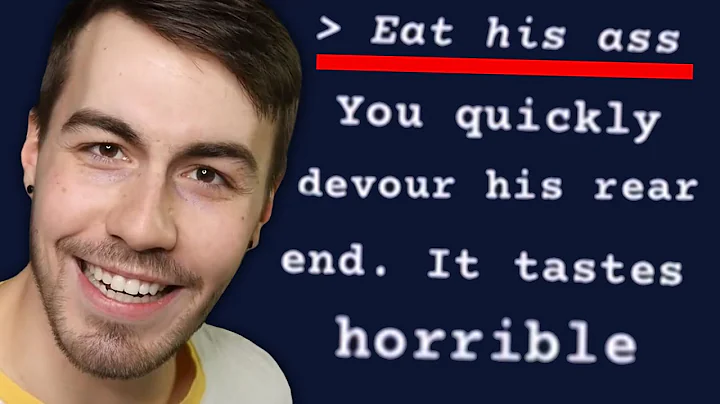Build AI Art Generator | Node.js & React.js Tutorial
Table of Contents
🌟 Introduction
🔧 Setting Up the Backend
🖥️ Creating the Frontend
🎨 Styling the Frontend
🧐 Testing and Troubleshooting
🚀 Conclusion
Introduction
Welcome back, folks! In today's Tutorial, we're diving into the exciting realm of AI-generated content. Specifically, we'll be harnessing the power of OpenAI to create an image generator. Whether you're a seasoned developer or just dipping your toes into the world of coding, stick around to learn something new!
🔧 Setting Up the Backend
To kick things off, let's get our backend up and running. We'll be using ReactJS and Node.js for this project. So fire up your terminals and let's dive in!
Node.js Setup
First things first, open your terminal and create a new folder for our project. Let's name it "Air Generator." Navigate into the folder and initialize npm.
mkdir AirGenerator
cd AirGenerator
npm init -y
Next, install the necessary dependencies:
npm install express body-parser axios
OpenAI Integration
Now, let's integrate OpenAI into our project. We'll need an API key from OpenAI, so head over to their website to get one if you haven't already.
const openai = require('openai');
const openaiApiKey = process.env.OPENAI_API_KEY; // Don't forget to set your API key
const openaiClient = new openai.OpenAIApi(openaiApiKey);
With that set up, we're ready to create our image generator endpoint.
Creating the Image Generator Endpoint
We'll set up a POST endpoint that takes a query and generates an image based on it.
app.post('/generate-image', async (req, res) => {
try {
const { query } = req.body;
const response = await openaiClient.createImage({ prompt: query, n: 1, size: '1024x1024' });
res.send(response.data[0].url);
} catch (error) {
console.error(error);
res.status(500).send('Internal Server Error');
}
});
And that's it for the backend setup! Our server is now ready to generate images based on user queries.
🖥️ Creating the Frontend
Now that our backend is all set, let's move on to the frontend. We'll be using React for this part.
Setting Up React
Start by creating a new React App:
npx create-react-app air-generator-frontend
cd air-generator-frontend
Once the setup is complete, let's clean up the unnecessary files and code from the project.
Building the User Interface
Open up App.js and let's get to work on our UI. We'll create a simple form where users can input their query.
import React, { useState } from 'react';
import axios from 'axios';
function App() {
const [query, setQuery] = useState('');
const [loading, setLoading] = useState(false);
const [imageUrl, setImageUrl] = useState('');
const handleSubmit = async (e) => {
e.preventDefault();
setLoading(true);
try {
const response = await axios.post('http://localhost:8080/generate-image', { query });
setImageUrl(response.data);
} catch (error) {
console.error(error);
} finally {
setLoading(false);
}
};
return (
<div className="App">
<h1>AI Image Generator</h1>
<form onSubmit={handleSubmit}>
<input type="text" value={query} onChange={(e) => setQuery(e.target.value)} placeholder="Enter your query" />
<button type="submit">Generate Image</button>
</form>
{loading && <p>Generating image... Please wait.</p>}
{imageUrl && <img src={imageUrl} alt="Generated Image" />}
</div>
);
}
export default App;
And there you have it! Our frontend is now connected to the backend, allowing users to generate images with ease.
🎨 Styling the Frontend
While functionality is key, let's not forget about aesthetics! Let's add some CSS to make our app look more appealing.
Adding Styles
Create a new CSS file named App.css and add the following styles:
.App {
display: flex;
flex-direction: column;
align-items: center;
}
input[type="text"] {
width: 300px;
margin-bottom: 20px;
border-radius: 5px;
height: 25px;
}
button {
width: 200px;
height: 30px;
background-color: #007bff;
color: white;
border: none;
border-radius: 5px;
cursor: pointer;
}
button:hover {
background-color: #0056b3;
}
img {
max-width: 400px;
margin-top: 20px;
}
With these styles in place, our app is now looking sleek and stylish!
🧐 testing and Troubleshooting
Before we wrap things up, it's essential to test our application thoroughly and address any issues that may arise.
Testing the Application
Run both the backend and frontend servers and test the functionality by generating various images with different queries. Ensure that everything works as expected.
Troubleshooting
If you encounter any errors or unexpected behavior, don't panic! Take a systematic approach to troubleshoot the issue, starting with checking your code for errors and reviewing any error messages in the console.
🚀 Conclusion
Congratulations! You've successfully built an AI-powered image generator using OpenAI, ReactJS, and Node.js. Give yourself a pat on the back for a job well done!
Now, go ahead and unleash your creativity by generating all sorts of fascinating images. The possibilities are endless!
Highlights
- Harnessing the Power of OpenAI: We've leveraged the cutting-edge capabilities of OpenAI to create an image generator that's limited only by your imagination.
- Seamless Integration: With ReactJS for the frontend and Node.js for the backend, our application offers a seamless user experience.
- Stylish and User-Friendly: We've not only focused on functionality but also ensured that our app looks sleek and stylish, making it a joy to use.
FAQs
Q: Can I customize the size of the generated images?
A: Absolutely! When making a request to the backend, you can specify the desired dimensions for the images.
Q: Is there a limit to the number of images I can generate?
A: Currently, our application generates one image per query. However, you can easily modify the code to accommodate multiple image generation if needed.
Q: How accurate are the generated images?
A: The accuracy of the generated images depends on various factors, including the quality of the input query and the capabilities of the OpenAI model. Experiment with different queries to achieve the best results.