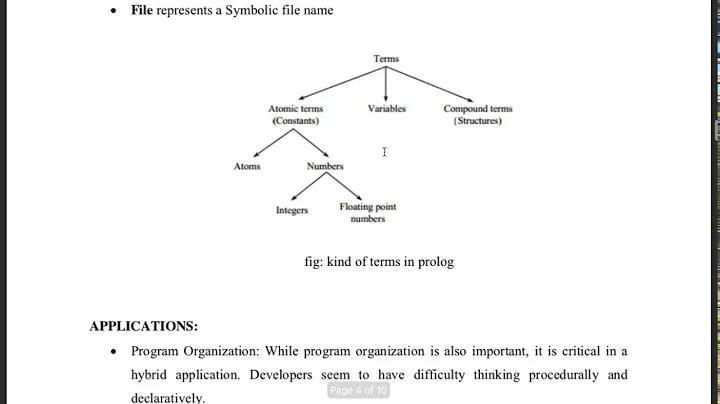Create a Powerful Discord Bot with Chat GPT and Node.js
Table of Contents
- Introduction
- Creating a Discord Bot
- Configuring the Bot on Discord
- Integrating Chat GPT with Node.js
- Implementation in Node.js
- Setting Up the Project
- Installing Dependencies
- Configuring the OpenAI API
- Creating the Discord Bot
- Handling Events and Messages
- Running the Bot
- Conclusion
- FAQs
- How do I create a bot on Discord?
- How do I install the necessary dependencies?
- How do I configure the OpenAI API?
- How do I handle events and messages in the Discord bot?
- How do I run the bot?
Article
Introduction
Hey guys, welcome to Tech Creators! In this video, we will be creating a Discord bot using Chat GPT and Node.js as our backend language. If you haven't already, make sure to check out my previous videos on creating a chat bot for a general case and for WhatsApp. Now, let's dive into creating a Discord bot!
Creating a Discord Bot
Configuring the Bot on Discord
To start creating our Discord bot, we first need to add it to our server. If you don't have an account on Discord, make sure to create one first. Once you're logged in, follow these steps:
- Click on the "+" button to create a server.
- Choose "Create My Own" and give your server a name, such as "Tech Creators Server".
- You can upload an image for your server if you'd like.
- Once the server is created, click on "Not Now" when prompted about the app directory.
Now, we need to create a new bot for our server. Follow these steps:
- Go to
discord.com/developers/applications.
- Click on the "New Application" button and give it a name, such as "Tech Creators Bot".
- Click on "Agree" to create the application.
- On the "Bot" tab, click on "Add Bot" and confirm.
- Click on "View Token" and reset the bot token. Make sure to copy and save this token somewhere safe.
- Scroll down and enable the "Message Content Intent" option.
- Go to the "OAuth2" tab and copy the URL provided in the description.
- Paste the URL in a new browser tab and provide your client ID (which you can find in the "OAuth2" tab).
- Select your server ("Tech Creators") and authorize the bot by clicking on "I am human".
- Close the window or tab.
Now, if you go back to your server, you'll see that your bot has been created and is currently offline. The configuration for the bot on Discord is complete.
Integrating Chat GPT with Node.js
Before we move on to the implementation in Node.js, let's quickly explain how we'll be using Chat GPT. In our code, we'll be using the OpenAI API to connect Chat GPT with our Discord bot. We'll need the bot token and the OpenAI API Key we obtained earlier.
Implementation in Node.js
Setting Up the Project
To start implementing the bot in Node.js, follow these steps:
- Create a new project folder for your bot.
- Open a terminal in the project folder and initialize npm using the command
npm init.
- Install the necessary dependencies by running
npm install <dependency> for each of the following dependencies: body-parser, dotenv, express, and openly.
Configuring the OpenAI API
Next, we need to configure the OpenAI API in our project.
- Create a new file called
.env and store the bot token and OpenAI API key inside it as environment variables.
- In your
bot.js file (which we'll create in the next step), require the dotenv Package and use dotenv.config() to load the environment variables.
Creating the Discord Bot
Now, let's create the Discord bot using the discord.js package.
- Create a new file called
bot.js.
- Import the necessary packages and modules, such as Discord.js and the configuration object for connecting to the OpenAI API.
- Create a new instance of the bot using
const bot = new Discord.Client().
- Pass the Discord bot token to the bot using
bot.login(<token>).
Handling Events and Messages
To handle events and messages in the Discord bot, we'll use the discord.js library.
- Add event handlers for when the bot is ready (
bot.on('ready', () => {})) and when a message is created (bot.on('message', (message) => {})).
- Inside the message handler, check if the message starts with a specific command prefix (e.g., "#" in this case) before passing it to the completion function.
Running the Bot
To run the Discord bot, call bot.connect().
Conclusion
In this Tutorial, we learned how to create a Discord bot using Chat GPT and Node.js. We covered the configuration of the bot on Discord, integration with the OpenAI API, implementation in Node.js, and handling events and messages. Now, you can create your own Discord bot and explore its various possibilities.
FAQs
How do I create a bot on Discord?
To create a bot on Discord, follow these steps:
- Log in to your Discord account.
- Go to
discord.com/developers/applications.
- Click on the "New Application" button and give it a name.
- On the "Bot" tab, click on "Add Bot" and confirm.
- Customize your bot's appearance and behavior as desired.
- Copy the bot token and securely store it.
How do I install the necessary dependencies?
To install the necessary dependencies, open a terminal in your project folder and run the command npm install <dependency> for each of the following dependencies: body-parser, dotenv, express, and openly.
How do I configure the OpenAI API?
To configure the OpenAI API, create a .env file in your project folder and store the bot token and OpenAI API key as environment variables. Use dotenv.config() to load the environment variables in your code.
How do I handle events and messages in the Discord bot?
To handle events and messages in the Discord bot, use the event handlers provided by the discord.js library. For example, you can use bot.on('ready', () => {}) to handle the bot being ready and bot.on('message', (message) => {}) to handle a new message.
How do I run the bot?
To run the Discord bot, call bot.connect() in your code. This will connect the bot to Discord and start listening for events and messages.
Resources: