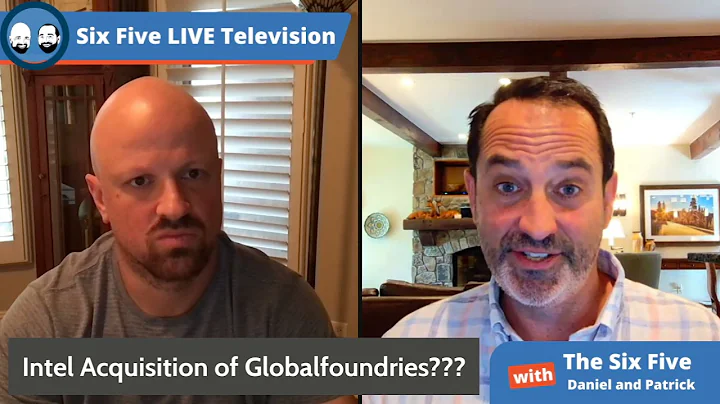Connect Intel Edison to Bluetooth Speakers for Wireless Audio
Table of Contents:
- Introduction
- Connecting the Edison to Bluetooth Speakers
- Setting Up the Bluetooth Connection
- Pairing with Bluetooth Devices
- Advanced Audio Distribution Profile
- Using the Hands-Free Profile
- Scanning and Connecting Devices
- Setting Up an Agent
- Troubleshooting Bluetooth Connection
- Playing Music Using Bluetooth
🎵 Connecting the Edison to Bluetooth Speakers
In this article, we will guide you through the process of connecting an Edison device to Bluetooth speakers wirelessly. By following these steps, you'll be able to play audio over your Bluetooth speakers or a pair of Bluetooth headsets. Let's get started!
Introduction
The Edison is a powerful microcontroller that can be used for a variety of projects. One exciting use case is connecting it to Bluetooth speakers to play audio wirelessly. We will provide you with step-by-step instructions on how to do this.
1. Setting Up the Bluetooth Connection
Before we can connect the Edison to Bluetooth speakers, we need to ensure that the Bluetooth feature is enabled. To do this, we'll go to the maker.intel.com website and navigate to the documentation section. Specifically, we will look for the Intel Edison Bluetooth User Guide, which provides detailed information on the Bluetooth functionality of the Edison.
2. Pairing with Bluetooth Devices
Once we have gone through the documentation, we can start pairing the Edison with Bluetooth devices. We will use the Bluetooth control command line tool to scan and pair devices. By using the scan on command, we can detect nearby Bluetooth devices. After identifying the device we want to pair with, we can use the pair command to initiate the pairing process. Once the device is successfully paired, we can use the connect command to establish a connection.
3. Advanced Audio Distribution Profile
The Advanced Audio Distribution Profile (A2DP) is the profile used for streaming high-quality audio from a source device to a Bluetooth receiver, such as speakers or headphones. We will explore how to leverage the A2DP to play audio wirelessly from the Edison to the Bluetooth speakers. This profile allows us to achieve optimal audio quality and reliable connectivity.
4. Using the Hands-Free Profile
In addition to the A2DP, the Edison also supports the Hands-Free Profile (HFP). This profile enables functionalities such as Recording and playback. While we won't be focusing on the HFP in this article, we encourage you to explore its potential uses for hands-free audio applications.
5. Scanning and Connecting Devices
To begin the Bluetooth connection process, we will enable scanning and connecting on the Edison. By setting up an agent and configuring the default agent, we can easily pair and connect with Bluetooth devices. The documentation provides detailed instructions on how to scan for devices and how to establish a connection.
6. Setting Up an Agent
To facilitate the pairing and connection process, it is necessary to set up an agent on the Edison. The agent acts as an intermediary between the Edison and the Bluetooth devices, allowing for smooth communication and interaction. The documentation provides step-by-step instructions on how to set up an agent and make it the default agent.
7. Troubleshooting Bluetooth Connection
Sometimes, issues may arise when establishing a Bluetooth connection. In this section, we will cover common troubleshooting steps and provide solutions to potential problems. From unblocking Bluetooth to verifying the connection status using the bluetoothctl command, we will guide you through the process of troubleshooting any connection-related issues.
8. Playing Music Using Bluetooth
Now that we have successfully connected the Edison to Bluetooth speakers, it's time to play some music! We will use the mplayer command to play audio files on the Edison. We will also explain how to set the default audio sink to ensure that the audio is played through the Bluetooth speakers. Get ready to enjoy your favorite tunes wirelessly!
Conclusion
In conclusion, connecting the Edison to Bluetooth speakers opens up a world of possibilities for audio applications. Whether you want to play music wirelessly or explore hands-free audio functionalities, the Edison provides a versatile platform. Follow the steps outlined in this article, and you'll be on your way to enjoying the seamless audio experience provided by the Edison and Bluetooth technology.
Highlights:
- Connect the Edison to Bluetooth speakers wirelessly
- Explore the Advanced Audio Distribution Profile (A2DP)
- Set up an agent for smooth Bluetooth device pairing
- Troubleshoot common Bluetooth connection issues
- Play audio files using the mplayer command
FAQ:
Q: Can the Edison connect to multiple Bluetooth speakers simultaneously?
A: Yes, the Edison can connect to multiple Bluetooth speakers. However, the ability to connect to multiple devices will depend on the specific Bluetooth profile and device capabilities.
Q: Is it possible to connect the Edison to Bluetooth headphones?
A: Yes, you can connect the Edison to Bluetooth headphones using the same process described in this article. The Edison supports Bluetooth connections with various audio devices.
Q: What is the range of the Bluetooth connection?
A: The range of the Bluetooth connection will depend on factors such as the class of the Bluetooth devices being used and any obstacles that may interfere with the signal. Typically, the range is around 30 feet (10 meters) for Class 2 Bluetooth devices.
Q: Can I use the Edison to Record audio and transmit it to a Bluetooth device?
A: Yes, the Edison supports the Hands-Free Profile (HFP), which allows for recording and playback functionalities. However, please refer to the documentation for specific instructions on using the HFP with the Edison.
Resources:
 WHY YOU SHOULD CHOOSE TOOLIFY
WHY YOU SHOULD CHOOSE TOOLIFY