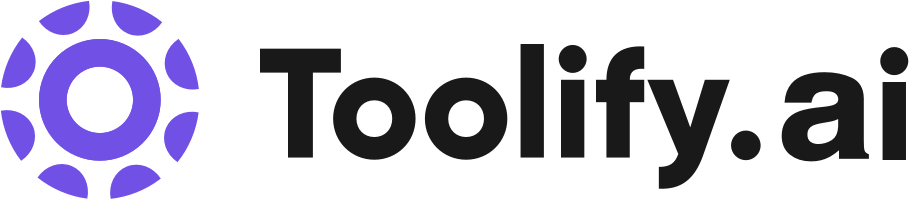Real-time transcription
Recorded audio
Automated slide capture
Automated meeting summaries
Collaboration features (comments, highlights, action item assignment)
Integration with Google and Microsoft calendar
Compatibility with platforms like Zoom, Microsoft Teams, and Google Meet
Best 56 Recording Tools in 2024
Captions, Rewind, Bluedot, Alphy, VOMO, AI Music Generator (AMG), Bunder, RecorderGO, Rememo, VoiceRec are the best paid / free Recording tools.

 18.37%
18.37%
 42.75%
42.75%


 9.26%
9.26%
 100.00%
100.00%What is Recording?
AI Recording refers to the use of Artificial Intelligence in recording audio or video content. This technology enables the recording device to adapt and optimize the recording according to various conditions. It can distinguish between different sound sources, clean up noise, and provide automatic transcription services for the recorded content.
Recording Insights
United States
Traffic
Brazil
Traffic
India
Traffic
United Kingdom
Traffic
Average
Traffic
What is the top 10 AI tools for Recording?
Core Features
|
Price
|
How to use
| |
|---|---|---|---|
Otter.ai | To use Otter.ai, simply download the app for iOS or Android devices, or use the Chrome extension to access it in your browser. You can also integrate Otter.ai with your Google or Microsoft calendar to automatically join and record your meetings on platforms like Zoom, Microsoft Teams, and Google Meet. During the meeting, Otter.ai transcribes the audio in real-time, captures slides automatically, and generates a live summary. After the meeting, you can collaborate with your team by adding comments, highlighting key points, and assigning action items in the live transcript. Otter.ai also provides automated meeting notes and sends a summary via email for easy reference. | ||
Adobe Podcast | AI audio recording | To use Adobe Podcast, simply visit the website and create an account. Once logged in, users can start recording their audio by using a microphone connected to their device. The platform automatically transcribes the audio and provides tools for editing the recorded content. Finally, users can easily share their podcasts with others. | |
Riverside.fm | Studio-quality audio and 4k video recording | To use Riverside.fm, follow these steps: 1. Sign up for an account on the Riverside.fm website. 2. Choose the type of content you want to create, such as podcasts, video interviews, webinars, etc. 3. Set up your recording environment using Riverside.fm's mobile app or web-based studio. 4. Invite guests to join your recording session remotely. 5. Record your content in studio quality, with separate audio and video tracks for each participant. 6. Use Riverside.fm's AI-powered transcription to transcribe your recordings in seconds. 7. Edit, clip, and customize your content using the text-based editor. 8. Export and share your recordings and clips across various platforms and social media channels. | |
Vizard.ai | AI Clipping: Automatically identifies engaging parts of a video and generates multiple clips | To use Vizard.ai, follow these steps: 1. Upload and transcribe: Upload your video and let Vizard.ai transcribe it automatically. 2. AI Clipping: Click 'AI clipping' and let Vizard.ai identify the most engaging parts of your video, generating 10+ clips. 3. Customize and publish: Customize your videos by adding subtitles, images, text, or resizing them. Finally, publish and share your videos on various platforms. | |
Tactiq | Real-time transcription for Google Meet, Zoom, and MS Teams meetings | To use Tactiq, simply install the Chrome extension for free. Once installed, Tactiq will automatically pop up when you start a new meeting on Zoom or Google Meet. It transcribes the meeting in real-time and allows you to summarize the meeting using Open AI ChatGPT. The full transcript, summary, and quotes can be easily shared with others. | |
TurboScribe | Unlimited audio and video transcription | Unlimited | To use TurboScribe, simply upload your audio or video files and the AI transcription technology will convert them to text in seconds. You can then download the transcripts in various formats. |
Captions | Video compression for optimizing file size | To use Captions, simply download the app or access the desktop version. Once installed, you can start by selecting the desired video or audio files. From there, you can choose from a range of features to optimize and customize your content, such as compressing videos, correcting eye contact, adding subtitles, translating captions, generating scripts, and composing background music. The intuitive interface and automated processes make it easy to navigate and create high-quality videos effortlessly. | |
Apowersoft | Video and audio recording | Apowersoft offers a range of tools and services for multimedia creation, editing, and conversion. Users can access these tools through the website or download them for use on their computers or mobile devices. With Apowersoft, users can easily record, edit, and convert audio and video files, manage mobile devices, recover lost data, and much more. | |
ScreenApp | Free online screen recorder with webcam | To use ScreenApp, follow these simple steps: 1. Hit the 'Start' button on the homepage. 2. Select the video and screen audio options you prefer. 3. Choose a window, tab, or screen to record. 4. Record your screen, application window, or browser tab with or without audio. 5. Download the recording to your PC or save it in the cloud for easy sharing and editing. | |
Visla | Video recording | To use Visla, simply sign up for free and start creating videos. You can record videos using the video recording feature, edit them using the editing tools like removing filler words and pauses, and add voice-over or background music. Visla also offers an AI video generator that can turn your ideas into videos with just one click. Once your video is ready, you can easily share it with others. |
Recording Core Features
Adaptive recording
Source distinction
Noise Reduction
Automatic Transcription
Who is suitable to use Recording?
AI Recording is suitable for individuals and professionals who need to record audio or video content for work, study or personal use. This includes students, teachers, journalists, researchers, podcasters, musicians, and many others. Additionally, industries like education, media, music or any industry that relies heavily on audio/video content can greatly benefit from this technology.
How does Recording work?
AI Recording works by using artificial intelligence algorithms to analyze the audio or video being recorded. These algorithms can recognize different sound sources, adapt to varying conditions, suppress unnecessary noise and even convert speech into text. The whole process is automated and does not require manual intervention.
Advantages of Recording
AI Recording provides several advantages. First, it greatly enhances the quality of recordings by removing noise and enhancing certain sounds. Second, it can save time by automatically transcribing the audio content. Third, it can be used in diverse situations, such as meetings, interviews, lectures, etc, demonstrating its versatility. Fourth, it reduces the need for manual intervention, thus increasing efficiency.
FAQ about Recording
- Why should I use AI Recording rather than traditional methods?
- What types of audio or video can I record with AI Recording technology?
- How accurate is AI Recording in terms of transcription?