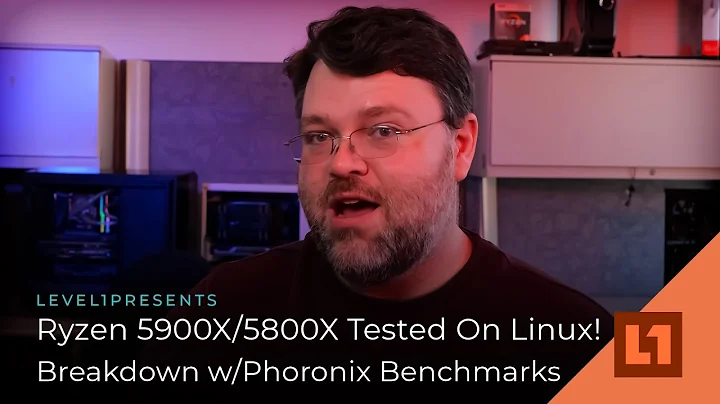Take Control of Your Intel Alchemist Video Card with Intel Arc Fan Control
Table of Contents
- Introduction
- The Need for Fan Control
- Activating Fan Control for Intel Alchemist Video Cards
- Step 1: Creating a Temporary Folder
- Step 2: Navigating to the Intel Control Panel
- Step 3: Editing the Performance Tuning File
- Step 4: Saving and Moving the Edited File
- Step 5: Restarting Intel Control Panel
- Step 6: Configuring Fan Speed Control
- Conclusion
Activating Fan Control for Intel Alchemist Video Cards
If you own an Intel Alchemist video card, you might have noticed the lack of control over fan speed in the default settings. Whether you're a gamer or a miner, having control over your card's performance is essential. In this article, I will guide you through the process of activating fan control for your Intel Alchemist video card, allowing you to optimize its performance to your liking.
Step 1: Creating a Temporary Folder
Before we begin, it's important to create a temporary folder where we can store the necessary files. This way, we can ensure that we have a backup in case anything goes wrong during the editing process. Take a moment to create a folder where you can easily access it later.
Step 2: Navigating to the Intel Control Panel
To activate fan control, we need to navigate to the Intel Control Panel. Open File Explorer and follow the path: system drive > program files folder > Intel folder > Intel art control folder > resource folder > JS folder > pages folder > performance folder. Here, you will find the file we need to edit.
Step 3: Editing the Performance Tuning File
Once we locate the "performance tuning" file, make a copy of it and open it in a text editor like Notepad. We need to find a specific line of instruction, which is line 111. To make the necessary edit, delete a part of the instruction and type "true" followed by a comma. Don't forget to save the file with the same name as the original.
Step 4: Saving and Moving the Edited File
Now that we have made the necessary edits to the file, it's time to save it and move it back to the original location. However, we should proceed with caution to avoid any potential issues. Copy the edited file and paste it into the original performance folder on your system drive. Remember, we have the backup file in case anything goes wrong.
Step 5: Restarting Intel Control Panel
To ensure that the changes take effect, close out of the Intel Control Panel and restart it. Once the Control Panel is loaded again, go to the performance tab and navigate to the configure section. Here, you will find the new fan speed control option.
Step 6: Configuring Fan Speed Control
Click on the menu under the fan speed control option to explore your choices. You have three options available: automatic, fixed fan target, and fan curve. Choose the option that best suits your preferences and requirements. Congratulations, you have successfully activated fan control for your Intel Alchemist video card!
In conclusion, having control over fan speed is crucial for optimizing the performance of your Intel Alchemist video card. By following the steps outlined in this article, you can ensure that your card operates at its full potential, whether you're gaming or mining. Enjoy the newfound control over your card's performance!
Pros:
- Allows users to have control over their Intel Alchemist video card's fan speed.
- Optimizes performance for gaming and mining purposes.
- Easy-to-follow steps for activation and configuration.
Cons:
- Editing system files can be risky if not done correctly.
- Any mistakes during the editing process can lead to unintended consequences.
- May void warranty if not supported by the manufacturer.
Highlights
- Take full control of your Intel Alchemist video card's performance by activating fan control.
- Ensure optimal performance for gaming or mining purposes.
- Follow a step-by-step guide to navigate through the process.
- Enjoy the flexibility of choosing between automatic, fixed fan target, and fan curve options.
FAQ
Q: Can I revert the changes if something goes wrong during the editing process?
A: Yes, it is always recommended to create a backup of the original file before making any edits. If something goes wrong, you can replace the edited file with the backup to restore the original settings.
Q: Will activating fan control void my warranty?
A: Activating fan control on your Intel Alchemist video card may void your warranty if it is not supported or approved by the manufacturer. It is essential to check the warranty terms and conditions before making any changes to your hardware.
Q: What are the benefits of having control over fan speed?
A: Having control over fan speed allows you to optimize the performance of your video card. It helps in maintaining lower temperatures, which can result in better overall performance and longevity of the hardware.
Q: Can I activate fan control on other graphics cards as well?
A: The process discussed in this article is specific to Intel Alchemist video cards. However, other graphics card manufacturers may have their own methods or software for controlling fan speeds. It is advisable to refer to the manufacturer's documentation or support resources for guidance.
Resources:
 WHY YOU SHOULD CHOOSE TOOLIFY
WHY YOU SHOULD CHOOSE TOOLIFY