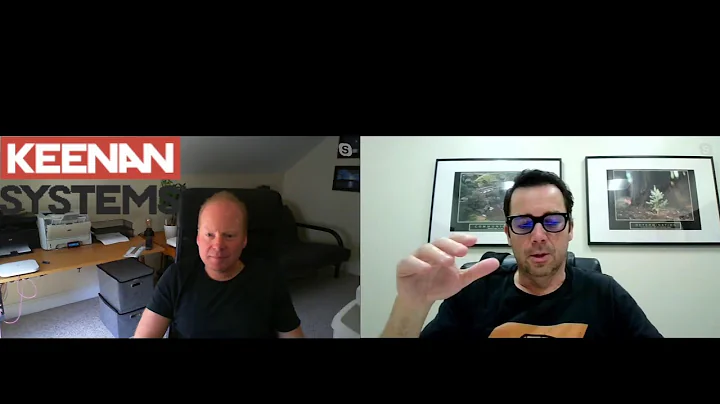Transform Your Mini PC into a Retro Gaming Powerhouse
Table of Contents:
- Introduction to Mini PCs for Emulation
- Installing Batocera on a Pendrive
- Pros and Cons of Using Mini PCs for Emulation
- Finding the Right Mini PC for Emulation
- How to Configure and Optimize Mini PCs for Emulation
- testing Emulation Performance on a Mini PC
- Recommended Emulators for Mini PCs
- Tips for Improving Performance on Mini PCs
- Troubleshooting Common Issues with Mini PCs for Emulation
- Conclusion
Introduction to Mini PCs for Emulation
Mini PCs have become popular options for gamers and enthusiasts looking to emulate classic games from platforms like Nintendo, Super Nintendo, Game Boy, and more. These compact devices offer a convenient and cost-effective way to enjoy retro gaming experiences. In this article, we will explore the benefits and limitations of using mini PCs for emulation, discuss the process of installing Batocera on a Pendrive, provide tips for optimizing performance, and recommend emulator options for mini PCs. Whether you're new to emulation or an experienced retro gamer, this guide will help you make the most of your mini PC for emulating classic games.
Installing Batocera on a Pendrive
One of the key steps in setting up a mini PC for emulation is installing the Batocera operating system on a Pendrive. Batocera is a Linux-based operating system designed specifically for emulation purposes. It provides a user-friendly interface and supports a wide range of gaming consoles and platforms. Here's a step-by-step guide on how to install Batocera on a Pendrive:
- Choose a compatible Pendrive with sufficient storage capacity. A minimum of 16GB is recommended.
- Download the latest version of Batocera from the official website.
- Use a tool like Etcher or Rufus to create a bootable USB drive with the Batocera image.
- Insert the Pendrive into the mini PC and boot from the USB drive.
- Follow the on-screen instructions to complete the installation process.
- Once installed, configure the system settings and set up your preferred emulators.
By following these steps, you can transform your mini PC into a dedicated retro gaming machine using Batocera. With a vast library of games to explore, you'll have hours of nostalgic fun right at your fingertips.
Pros and Cons of Using Mini PCs for Emulation
Using mini PCs for emulation offers several advantages, but it also comes with a few limitations. Let's take a closer look at the pros and cons of using mini PCs for emulation:
Pros:
- Portability: Mini PCs are compact and lightweight, making them easy to carry and set up in different locations.
- Cost-Effective: Compared to traditional gaming consoles, mini PCs are often more affordable, offering excellent value for money.
- Versatility: Mini PCs can be used for various purposes, not just emulation. You can also use them for web browsing, media streaming, and productivity tasks.
- Customization: With mini PCs, you have the flexibility to choose your preferred operating system, emulator software, and Game controllers.
- Retro Gaming Experience: Mini PCs allow you to relive the classic gaming experience with accurate emulation and support for a wide range of gaming consoles.
Cons:
- Performance Limitations: Mini PCs may not have the same level of performance as dedicated gaming consoles or high-end gaming PCs, which can result in lower frame rates and occasional slowdowns.
- Limited Storage Space: Mini PCs often come with limited built-in storage, so you may need to rely on external storage solutions like Pendrives or external hard drives.
- Compatibility Issues: Not all mini PCs are compatible with every emulator or game. Some games may require specific hardware or software configurations to run properly.
- Upgradability: Depending on the model, mini PCs may have limited options for hardware upgrades, which can restrict their long-term scalability.
Despite these limitations, mini PCs remain a popular choice for retro gaming enthusiasts due to their affordability, portability, and versatility. With the right configuration and optimization, you can enjoy a seamless emulation experience on your mini PC.
Finding the Right Mini PC for Emulation
When it comes to choosing a mini PC for emulation, there are several factors to consider. Here are some key aspects to keep in mind when finding the right mini PC for your emulation needs:
- Processing Power: Look for mini PCs with capable processors that can handle the demands of emulation. Multiple cores and higher clock speeds will ensure better performance.
- Graphics Capabilities: Emulation requires decent graphics capabilities, especially for rendering 3D games. Look for mini PCs with integrated graphics or dedicated graphics cards.
- RAM and Storage: Sufficient RAM is essential for smooth emulation. Aim for at least 4GB of RAM, although more would be beneficial. Additionally, consider the storage capacity for game ROMs and emulators.
- Connectivity Options: Make sure the mini PC has the necessary ports and connectivity options, such as USB, HDMI, Ethernet, and Wi-Fi, to connect external devices and controllers.
- Operating System Compatibility: Ensure that the mini PC is compatible with your preferred operating system, especially if you plan to use specific emulators or software.
- Form Factor and Design: Consider the size, weight, and design of the mini PC to fit your setup and aesthetic preferences.
- Budget: Set a budget that aligns with your requirements and prioritize the features that matter most to you.
By carefully considering these factors, you can find a mini PC that strikes the right balance between performance, affordability, and compatibility for your emulation needs.
How to Configure and Optimize Mini PCs for Emulation
Once you have your mini PC and Batocera installed, it's important to configure and optimize the system for the best possible emulation experience. Here are a few tips to help you get started:
- Updating the System: Check for system updates within Batocera to ensure you have the latest features and bug fixes.
- Controller Configuration: Connect your game controllers and configure them within the Batocera settings. Calibrate the controllers for accurate input detection.
- Resolution and Display Settings: Adjust the resolution and display settings to match your monitor or TV. Ensure that the output is optimized for your chosen display.
- Audio Configuration: Configure the audio settings to ensure proper sound output. Test different audio configurations to achieve the desired audio quality.
- Emulator Settings: Customize the settings for individual emulators to optimize performance. Adjust options such as frame skipping, video filters, and save states based on your preferences.
- Overclocking: Depending on the mini PC's capabilities, you may have the option to overclock the CPU or GPU to improve performance. However, be cautious, as this can increase heat generation.
- External Storage: If your mini PC has limited storage, consider using external storage devices like Pendrives or external hard drives to store game ROMs and other files.
- Game Compatibility: While many games work flawlessly on mini PCs, some may require specific settings or compatibility tweaks. Consult online forums or user communities for help with specific games.
- Regular Maintenance: Keep your mini PC clean and free from Dust buildup. Regularly update the emulators and other software for improved stability and performance.
By following these configuration and optimization tips, you can ensure that your mini PC is fully optimized for emulation, maximizing your gaming experience and minimizing any potential issues.
Testing Emulation Performance on a Mini PC
Testing the emulation performance on your mini PC is crucial to ensure a smooth gaming experience. Here are some steps you can take to test the emulation performance:
- Select Test Games: Choose a variety of games from different consoles or platforms to represent various performance requirements. Select games with different genres, graphics intensity, and gameplay styles.
- Benchmarking Tools: Use benchmarking tools specifically designed for emulation to measure the performance metrics of your mini PC. These tools can provide valuable insights into the frame rate, audio quality, and overall stability.
- Observational Testing: Play the test games for a reasonable amount of time, paying attention to any noticeable frame drops, audio glitches, or other performance issues. If possible, compare the performance on your mini PC with a dedicated gaming console or high-end PC to gauge the differences.
- Online Performance Tests: Participate in online gaming communities or forums to discuss your mini PC's performance and Seek advice from experienced users. Share your benchmarking results and ask for feedback or suggestions for improving performance.
Through thorough testing, you can identify any performance bottlenecks or compatibility issues and take appropriate measures to address them. Optimization may involve tweaking emulator settings, updating drivers, or upgrading hardware components.
Recommended Emulators for Mini PCs
When it comes to choosing emulators for your mini PC, there are several options available. Here are some recommended emulators based on performance, compatibility, and popularity:
1. RetroArch: RetroArch is a versatile emulator that supports multiple gaming platforms and offers a unified interface for all your retro gaming needs. It is highly customizable and has a large community for support and user-created content.
2. Dolphin: Dolphin is a popular emulator for Nintendo GameCube and Wii games. It boasts excellent compatibility and performance, making it a top choice for fans of these consoles.
3. PCSX2: PCSX2 is a powerful PlayStation 2 emulator that allows you to play a vast library of PS2 games on your mini PC. It offers various customization options and high compatibility with many games.
4. Citra: Citra is a reliable and feature-rich Nintendo 3DS emulator. It enables you to play a wide range of 3DS games on your mini PC, complete with enhanced graphics and performance.
5. PPSSPP: PPSSPP is a PSP (PlayStation Portable) emulator that provides a smooth and immersive gaming experience on your mini PC. It supports a large number of PSP games and offers various customization options.
These are just a few examples of notable emulators available for mini PCs. Depending on the consoles and platforms you want to emulate, do some research and choose the emulators that best suit your preferences and compatibility needs.
Tips for Improving Performance on Mini PCs
If you're experiencing performance issues on your mini PC, here are some additional tips to help improve emulation performance:
- Close Background Applications: Close any unnecessary background applications or processes to free up system resources for the emulator.
- Disable or Adjust Antivirus Software: Antivirus software can Consume system resources and interfere with emulator performance. Consider temporarily disabling or adjusting the settings to prioritize performance.
- Update Graphics Drivers: Ensure that you have the latest graphics drivers installed for optimized performance and compatibility with emulation software.
- Experiment with Frame Skipping: Adjust the frame skipping settings in the emulator to balance performance and gameplay smoothness. Find the optimal setting that provides a good balance between speed and visual quality.
- Use Minimum Graphics Settings: Lower the graphics settings within the emulator to reduce the load on your mini PC's hardware. Disable unnecessary visual enhancements or effects that may impact performance.
- Regularly Clean and Maintain the Mini PC: Dust and debris can accumulate inside the mini PC, leading to overheating and performance degradation. Regularly clean and maintain the system to prevent these issues.
- Consider Overclocking: If your mini PC supports overclocking, cautiously explore this option to boost performance. However, be mindful of potential heat generation and stability concerns.
- Upgrade Hardware Components: If your mini PC allows for hardware upgrades, consider upgrading components such as RAM, storage, or the CPU to improve overall performance.
By implementing these tips, you can optimize the performance of your mini PC for emulation, ensuring a smooth and enjoyable retro gaming experience.
Troubleshooting Common Issues with Mini PCs for Emulation
While mini PCs are generally reliable for emulation, you may encounter some common issues along the way. Here are some troubleshooting steps for addressing common problems:
- Low FPS and Slow Performance: Ensure that your mini PC meets the recommended system requirements for the emulators you are using. Lower graphical settings, close background applications, or consider upgrading your hardware if necessary.
- Audio Lag or Glitches: Adjust the audio settings within the emulator to minimize lag or glitches. Consider experimenting with different audio configurations or updating audio drivers if issues persist.
- Controller Connectivity Issues: Check the USB connections, controller configurations, and driver compatibility. Ensure that the controllers are recognized by the emulators and properly calibrated.
- Game Compatibility Problems: Verify that your mini PC supports the specific games you are trying to emulate. Consult user forums or online communities for game-specific compatibility patches or workarounds.
- Overheating and Thermal Throttling: Keep your mini PC well-ventilated and free from dust. Use cooling pads or fans if necessary and monitor the temperature during extended gaming Sessions.
- Emulator Crashes or Freezes: Make sure you are using the latest stable version of the emulator software. Update the emulator and your system's drivers to ensure compatibility. Verify that your mini PC meets the minimum system requirements for the emulator.
If troubleshooting steps fail to resolve the issues, seek assistance from online forums, user communities, or the official support channels of the emulator software or mini PC manufacturer. Sometimes, specific issues require specialized knowledge or expertise to resolve.
Conclusion
Mini PCs provide an accessible and compelling solution for retro gaming enthusiasts to experience their favorite classic games through emulation. With the right mini PC and optimized settings, you can create a dedicated retro gaming setup that brings back cherished memories or introduces you to Timeless gaming classics. Whether you're into NES, SNES, PlayStation, or Sega games, a mini PC offers a versatile and cost-effective approach to retro gaming. By following the tips, recommendations, and troubleshooting guidelines in this article, you can unlock the full potential of your mini PC for emulation and enjoy countless hours of nostalgic gaming fun.
Note: The performance and compatibility of mini PCs for emulation may vary depending on the specific hardware configurations and the demands of the emulated games.
 WHY YOU SHOULD CHOOSE TOOLIFY
WHY YOU SHOULD CHOOSE TOOLIFY