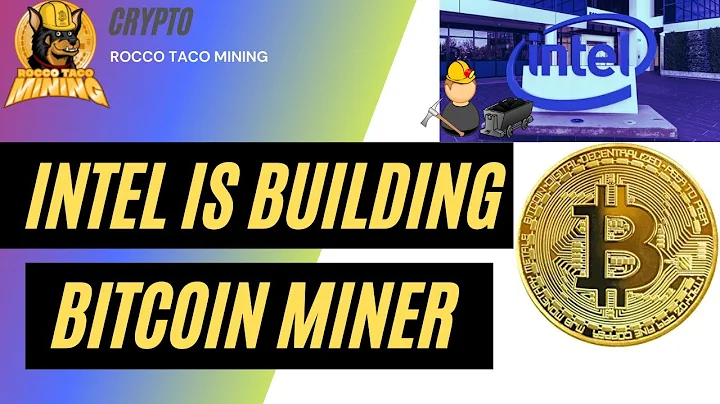Upgrade your 1st Gen Ryzen to Ryzen 2000: No New Motherboard Needed
Table of Contents
- Introduction: AMD's First-generation Ryzen Processors
- Upgrading to Ryzen 2000 Series: No New Motherboard Required
- Benefits of Ryzen 2000 Series CPUs
- BIOS Updates for Ryzen 2000 Series
- 4.1. The Process of Upgrading
- 4.2. Necessary Requirements
- 4.3. Understanding the Bridge BIOS
- Step-by-Step Guide for BIOS Upgrades
- 5.1. Obtaining the Required Files
- 5.2. Transferring Files to a Flash Drive
- 5.3. Restarting and Entering BIOS/UEFI
- 5.4. Flash Utility and BIOS Update
- 5.5. Repeating the Process for the Second BIOS Update
- Ensuring Compatibility with Ryzen 2000 CPUs
- Conclusion: Successfully Upgrading to Ryzen 2000 Series CPUs
- FAQ: Frequently Asked Questions
- Resources
Upgrading to Ryzen 2000 Series: No New Motherboard Required
The anticipation for AMD's Ryzen 2000 series CPUs continues to grow among enthusiasts, offering higher clocks, improved power efficiency, and an array of new features. However, if you are currently using a first-generation Ryzen processor, you might be concerned about the need for a new motherboard. Fear not! Contrary to what you might have heard, transitioning to the Ryzen 2000 series does not require purchasing a brand new motherboard. Instead, a simple BIOS update will do the trick. In this article, we will guide you through the process of upgrading your existing system to the Ryzen 2000 series, all while keeping your current motherboard intact.
Benefits of Ryzen 2000 Series CPUs
Before we delve into the upgrade process, let's take a moment to explore the key benefits of the Ryzen 2000 series CPUs. With the transition to a 12-nanometer die shrink, courtesy of Global Foundries, the Ryzen 2000 CPUs offer several noteworthy improvements. These upgrades include faster clock speeds, enhanced power efficiency, and a range of exciting features that will undoubtedly enhance your computing experience. By upgrading to the Ryzen 2000 series, you can unlock the true potential of your system.
BIOS Updates for Ryzen 2000 Series
To seamlessly upgrade your existing system to the Ryzen 2000 series, you will need to perform two BIOS updates. These updates ensure compatibility with the new CPUs and pave the way for a smooth transition. The first BIOS update is referred to as the "bridge BIOS" and acts as a necessary stepping stone to the Ryzen 2000 series BIOS. While the exact process may vary slightly depending on the motherboard manufacturer, the overall steps remain consistent. Let's dive into the step-by-step guide to upgrading your BIOS and making your system Ryzen 2000 ready.
Step-by-Step Guide for BIOS Upgrades
4.1. Obtaining the Required Files
To begin the BIOS upgrade process, first, visit your motherboard manufacturer's website. Look for the support section and locate your specific motherboard model. From there, find the available BIOS updates, particularly the one labeled as the bridge BIOS or a similar term. Download this update along with the latest Ryzen 2000 series-compatible BIOS update. Save both files to a flash drive, ensuring they are in the correct format for direct flashing to the motherboard.
4.2. Transferring Files to a Flash Drive
Once the BIOS update files are downloaded, transfer them to a flash drive. Ensure that the flash drive is formatted correctly and has sufficient storage capacity. This flash drive will be used to update your motherboard's BIOS in the subsequent steps.
4.3. Restarting and Entering BIOS/UEFI
After transferring the files, shut down your computer and connect the flash drive to a USB port. Start your computer and during the POST (Power-On Self-Test), press the specified key to enter BIOS or UEFI. The key to access the BIOS or UEFI may vary depending on your motherboard manufacturer. Consult your motherboard's documentation or website for the correct key.
4.4. Flash Utility and BIOS Update
Once you are inside the BIOS or UEFI settings, navigate to the flash utility section. Depending on your motherboard manufacturer, the flash utility may have different names such as "Instant Flash" or "In-Flash." Select the flash drive as the source and proceed to update the BIOS with the bridge BIOS file. After the update is complete, the system will restart.
4.5. Repeating the Process for the Second BIOS Update
After the restart, follow the same steps outlined in section 4.3 to re-enter the BIOS or UEFI settings. This time, select the second BIOS update file that makes your system fully compatible with the Ryzen 2000 series CPUs. Initiate the update process, and once completed, your system will be ready to harness the power of the upcoming Ryzen CPUs. Congratulations on a successful upgrade!
Ensuring Compatibility with Ryzen 2000 CPUs
With the completion of the BIOS updates, your system is now compatible with the upcoming Ryzen 2000 series CPUs. You can rest assured that your current motherboard is fully capable of accommodating the improved performance and features of the new CPUs. Take a moment to appreciate the seamless upgrade process and enjoy the enhanced computing experience.
Conclusion: Successfully Upgrading to Ryzen 2000 Series CPUs
Upgrading your existing system to the AMD Ryzen 2000 series CPUs is an exciting and straightforward process. Thanks to the bridge BIOS update, you can unlock the potential of your current motherboard without the need to invest in a new one. Follow the step-by-step guide and enjoy the benefits of higher clock speeds, improved power efficiency, and an array of new features offered by the Ryzen 2000 series CPUs. Upgrade with confidence and explore new possibilities in the world of computing.
FAQ: Frequently Asked Questions
Here are some common questions regarding the BIOS upgrade process for Ryzen 2000 series CPUs:
Q: Do I need to purchase a new motherboard to upgrade to Ryzen 2000 series CPUs?\
A: No, a simple BIOS update is all that is required. There is no need to invest in a new motherboard.
Q: Can I perform the BIOS update without a flash drive?\
A: No, a flash drive is necessary to transfer the required files for the update.
Q: Is there a risk of damaging my motherboard during the BIOS update process?\
A: While the process is generally safe, there is a small risk involved. Ensure a stable power supply and follow the instructions carefully to minimize any potential risks.
Q: Can I revert to the previous BIOS version after the update?\
A: It is generally not recommended to revert to an older BIOS version. However, consult your motherboard manufacturer's documentation to determine if this is possible.
Q: Will the BIOS update void my warranty?\
A: Upgrading your BIOS generally does not void the motherboard warranty. However, it is always advisable to confirm this with your motherboard manufacturer.
Resources
- AMD Official Website
- ASUS Support
- MSI Support
- ASRock Support
- GIGABYTE Support
- Newegg
 WHY YOU SHOULD CHOOSE TOOLIFY
WHY YOU SHOULD CHOOSE TOOLIFY