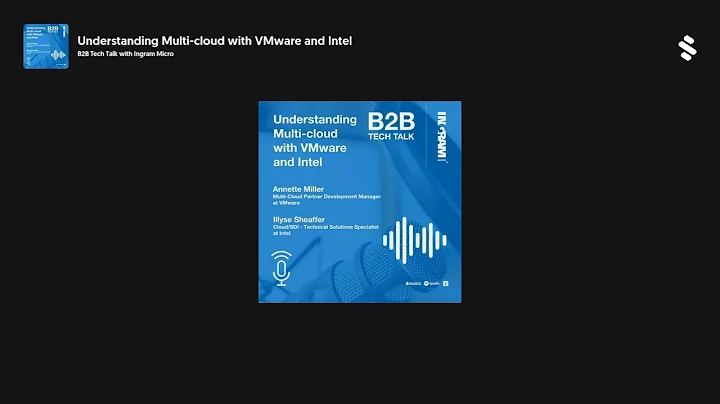Upgrade Your Tesla Model 3 with Apple CarPlay and Android Auto
Table of Contents
- Introduction
- Removing the panel
- Locating the plug and play interface
- Installing the T-harness
- Mounting the unit
- Running the cables
- Powering up and testing
- Securing the panel back in place
- Using a neoprene dash protector
- Conclusion
🔎 Introduction
In this article, we will be discussing how to install a plug and play interface for Apple CarPlay and Android Auto in a Tesla Model 3. This upgrade will enhance your driving experience by allowing you to seamlessly connect your smartphone to your car's infotainment system. We will guide you through the step-by-step process, highlighting the key points along the way.
🔧 Removing the Panel
To start the installation process, the first step is to remove the panel under the glove box. This panel covers the area where the plug and play interface will be installed. By leveraging the panel up and out, you can easily access the interface location. Repeat this process on the other side of the car to ensure proper installation.
🔌 Locating the Plug and Play Interface
Once the panel is removed, you will need to locate the plug and play interface. This interface is a T-harness that comes with the Apple CarPlay and Android Auto upgrade kit for the Tesla Model 3. It is connected to the entertainment module, which controls all the infotainment features of your car. The interface is plugged into a gray plug on the module, which can be tricky to access. You will need to release the clip and carefully slide it out for uninstallation.
💡 Installing the T-harness
With the plug and play interface removed, you can now install the T-harness. One end of the T-harness plugs into the entertainment module, while the other end connects to the original plug. This allows the interface to intercept power and control area network information, enabling compatibility with the steering wheel controls and other features. Take your time to ensure a secure connection.
🔩 Mounting the Unit
After installing the T-harness, it's time to mount the plug and play interface unit itself. Using the provided mounting plate, position the unit in the cutout area near the steering wheel. The pre-formed design of the unit allows it to fit securely into place. Use the included screws to clamp the unit onto the base, ensuring a solid and stable mount.
🔌 Running the Cables
Once the unit is securely mounted, you can run the cables. Start by routing the cables along the Rubber seams and edges of the panel, ensuring they are tucked away neatly. This not only provides a clean look but also prevents any interference with other components. Carefully connect the cables to their respective ports, ensuring a secure and snug fit.
🔋 Powering Up and Testing
With the cables connected, it's time to power up and test the interface. Turn on your car's Ignition and check if the interface powers up and functions as expected. Test the connectivity with your smartphone by accessing Apple CarPlay or Android Auto features. This step ensures that the installation was successful and that the interface is working properly.
🔐 Securing the Panel Back in Place
Once you have confirmed the functionality of the interface, you can secure the panel back in place. Make sure the panel aligns properly with the cutout near the steering wheel. Use the original screws and plastic rivets to fasten the panel securely. This will prevent any rattling or movement while driving, ensuring a seamless integration of the interface into your car's interior.
🛡️ Using a Neoprene Dash Protector
To protect your car's interior during the installation process, it's advisable to use a neoprene dash protector. This rubbery protector can be placed over the center console, steering column, or dash to prevent any scratches or marks. It provides a cushioning effect and ensures that your car's surfaces remain intact during the installation process. This is a helpful tool to have in any automotive workshop.
✅ Conclusion
By following the steps outlined in this article, you can successfully install a plug and play interface for Apple CarPlay and Android Auto in your Tesla Model 3. This upgrade will transform your driving experience by allowing seamless integration of your smartphone with your car's infotainment system. Enjoy the convenience of accessing your favorite apps and features on the go, all while keeping your focus on the road. Happy driving!
Highlights:
- Upgrade your Tesla Model 3 with Apple CarPlay and Android Auto
- Easy step-by-step installation process
- Ensure a secure and stable mount for the plug and play interface
- Test the functionality of the interface before securing the panel back in place
- Use a neoprene dash protector to prevent scratches during installation
FAQ
Q: Can I install the plug and play interface myself, or do I need professional help?
A: The installation process can be done by yourself if you have basic knowledge of car electronics. However, if you are unsure or uncomfortable with the process, it is recommended to Seek professional assistance to avoid any potential mishaps.
Q: Will the plug and play interface work with both Apple and Android devices?
A: Yes, the plug and play interface is designed to work with both Apple CarPlay and Android Auto, allowing seamless connectivity with a wide range of smartphones.
Q: Can I still use the original infotainment features of my Tesla Model 3?
A: Yes, the plug and play interface does not interfere with the original infotainment features of your Tesla Model 3. You can still access and use the car's native functions alongside the Apple CarPlay and Android Auto features.
Q: How long does the installation process take?
A: The installation process may vary depending on your level of expertise and familiarity with car electronics. On average, it can take between 1-2 hours to complete the installation.
Resources:
 WHY YOU SHOULD CHOOSE TOOLIFY
WHY YOU SHOULD CHOOSE TOOLIFY