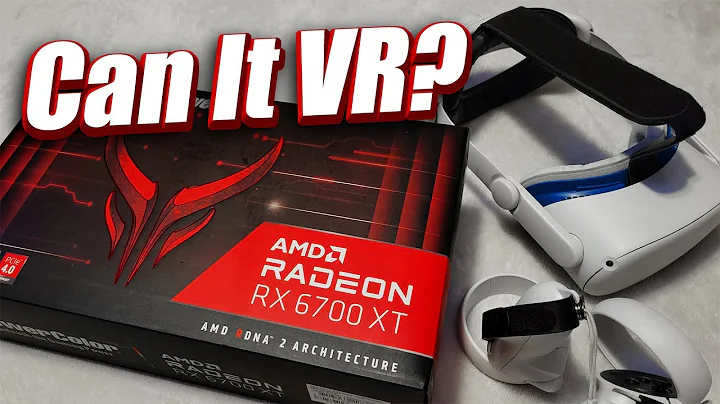Building and Training Deep Learning Models with Amazon SageMaker Studio
Table of Contents:
- Introduction
- Signing Up for Amazon SageMaker Studio
- Starting SageMaker Notebook with TensorFlow
- Downloading and Preprocessing the CIFAR-10 Dataset
- Uploading the Dataset to an S3 Bucket
- Creating an Amazon SageMaker Experiment
- Creating a Trial and Training a Model
- Analyzing the Training Results
- Using Automatic Model Tuning
- Cleaning Up Resources
Introduction
In this Tutorial, we will explore how to utilize Amazon SageMaker Studio to build, train, and tune a deep learning model at Scale. Specifically, we will focus on the use of Amazon SageMaker Studio and TensorFlow for this purpose. Please note that this tutorial involves some costs, as it requires the usage of expensive hardware. Make sure to delete any unnecessary resources to avoid unnecessary charges.
1. Signing Up for Amazon SageMaker Studio
Before getting started, you need to sign up for Amazon SageMaker. Once signed up, follow the steps below:
- Access Amazon SageMaker Studio.
- Navigate to Amazon SageMaker Studio Quick Start.
- Create a unique username and an IAM role. The IAM role is necessary for SageMaker to access AWS resources. You can either create a new role or allow SageMaker to create one with the required permissions.
- Wait for the setup to complete and for SageMaker Studio to become ready.
2. Starting SageMaker Notebook with TensorFlow
To start a SageMaker notebook with TensorFlow, follow the steps below:
- Select the desired TensorFlow version (e.g., TensorFlow 1.15 optimized for CPU).
- Wait for the notebook instance to start.
- Run a code cell to verify that the instance is working properly.
3. Downloading and Preprocessing the CIFAR-10 Dataset
Download the CIFAR-10 dataset, which consists of 60,000 color images classified into 10 classes. Each image has a resolution of 32x32 pixels. The dataset is divided into 50,000 training images and 10,000 testing images.
To download and preprocess the dataset:
- Run the provided script to download the images and convert them to tf records, which is a binary format compatible with TensorFlow.
- Install the necessary ipywidgets for notebook interactivity.
- Run the preprocessing script to convert the downloaded images to tf records.
4. Uploading the Dataset to an S3 Bucket
The tf records files need to be uploaded to an S3 bucket to be accessible by SageMaker. To upload the files:
- Use the boto3 API to upload the data into the bucket.
- Access the bucket to verify that the files have been successfully uploaded.
5. Creating an Amazon SageMaker Experiment
Start by creating an experiment in Amazon SageMaker to track and benchmark the training progress and results.
- Use the Amazon SageMaker Experiments library to create an experiment.
- Access the experiment to review its details.
6. Creating a Trial and Training a Model
To train the model, create a trial within the experiment. A trial represents one training process.
- Specify the trial name and link it to the experiment.
- Provide the required permissions and configuration for AWS resources.
- Start the training job and monitor its progress.
7. Analyzing the Training Results
After the training is complete, analyze the training results to assess the model's performance.
- Review the training metrics, including loss and accuracy.
- Plot the training accuracy against the number of epochs to Visualize the progress.
- Extract insights from the training results to evaluate the model's performance.
8. Using Automatic Model Tuning
Utilize Amazon SageMaker's Automatic Model Tuning functionality to find the best hyperparameters for your model and training process.
- Specify ranges for various hyperparameters, such as epochs, learning rate, batch size, Momentum, and optimizer.
- Configure the tuning job to run Parallel trials with different combinations of hyperparameters.
- Review the tuned hyperparameters and evaluate the results.
9. Cleaning Up Resources
After completing the experiments and training, make sure to clean up the resources to avoid incurring unnecessary charges.
Conclusion
In this tutorial, we explored how to use Amazon SageMaker Studio to build, train, and tune a deep learning model using TensorFlow. We covered the steps from signing up for SageMaker to uploading the dataset, creating experiments and trials, and analyzing the training results. Additionally, we learned about the automatic model tuning feature that helps find the best hyperparameters for training. Remember to clean up the resources to avoid extra costs.
🔍 Note: It is important to refer to the official documentation and guidelines provided by AWS while working with Amazon SageMaker. Stay updated with the latest features and functionalities to make the most out of this powerful tool.
Highlights:
- Learn how to utilize Amazon SageMaker Studio for building, training, and tuning deep learning models at scale.
- Understand the steps involved in signing up for Amazon SageMaker Studio and starting a SageMaker notebook with TensorFlow.
- Download and preprocess the CIFAR-10 dataset for training the model.
- Upload the dataset to an S3 bucket for accessibility within SageMaker.
- Create experiments and trials using Amazon SageMaker Experiments to track progress and benchmark results.
- Analyze training results, including metrics like loss and accuracy, to evaluate the model's performance.
- Utilize Automatic Model Tuning in SageMaker to find the best hyperparameters for the model.
- Clean up resources to avoid unnecessary charges.
FAQ:
Q: How much does it cost to use Amazon SageMaker?
A: The cost of using Amazon SageMaker varies depending on the instance type and usage duration. It is recommended to check the AWS Pricing page or consult the official SageMaker documentation for pricing details.
Q: Can I use my own dataset with Amazon SageMaker?
A: Yes, you can use your own dataset with Amazon SageMaker. It is important to preprocess the data and convert it into a compatible format before uploading it to an S3 bucket.
Q: Is GPU acceleration necessary for training deep learning models?
A: GPU acceleration can significantly speed up the training process for deep learning models. However, it is possible to train models using CPUs as well, albeit with longer training times.
Q: How can I optimize the training process for my models?
A: To optimize the training process, you can experiment with various hyperparameters, including learning rate, batch size, and optimizer choice. Utilizing Automatic Model Tuning in SageMaker can help automate this process and find the optimal hyperparameters for your model.
Q: How can I ensure efficient resource usage and cost optimization with SageMaker?
A: To ensure efficient resource usage and cost optimization, it is advisable to regularly monitor and manage your SageMaker instances and jobs. Cleaning up resources after completing experiments and training is crucial to avoid incurring unnecessary charges.
Resources:
 WHY YOU SHOULD CHOOSE TOOLIFY
WHY YOU SHOULD CHOOSE TOOLIFY