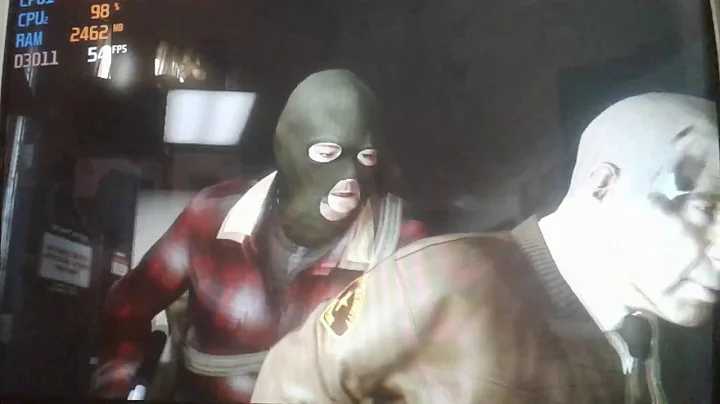Master the Art of Texturing in Substance Painter
Table of Contents
- Introduction
- Exporting from ZBrush to Maya
- Setting up Material and Texture Sets
- Importing the Model into Substance Painter
- Fast Map Making with Substance Painter
- Experimenting with Colors and Textures
- Applying Smart Materials and Fill Layers
- Adding Detail with HAND Painting
- Rendering in Substance Painter
- Enhancing with Normal Maps
- Conclusion
Introduction
In this article, we will dive into the world of texturing in Substance Painter. Texturing is where the real fun begins and allows us to bring our models to life with realistic materials and details. Whether you are a beginner or an experienced artist, this guide will take you through the step-by-step process of texturing your models using Substance Painter, starting from exporting your model from ZBrush and all the way to rendering in Maya. So, let's get started and unlock the full potential of Substance Painter!
1. Exporting from ZBrush to Maya
Before we can begin texturing in Substance Painter, we first need to export our model from ZBrush and import it into Maya. This step ensures that our model is ready for the texturing process and allows us to make any last-minute adjustments if needed. We will also briefly touch on UV unwrapping in ZBrush to optimize our model for texturing.
2. Setting up Material and Texture Sets
In Substance Painter, it is essential to set up material and texture sets before we begin texturing. Texture sets allow us to organize our textures and work on different parts of our model separately. In this section, we will explore how to set up material assignments and texture sets effectively, providing more control and flexibility during the texturing process.
3. Importing the Model into Substance Painter
With our model prepared and texture sets in place, it's time to import our model into Substance Painter. Substance Painter provides a seamless integration with most 3D software, including Maya. We will explore the various import options and ensure that our model is ready to be textured in Substance Painter.
4. Fast Map Making with Substance Painter
One of the standout features of Substance Painter is its ability to generate texture maps quickly. This is made possible by taking advantage of the GPU and other advanced technologies. In this section, we will learn how to make use of Substance Painter's fast map making capabilities, allowing us to create high-quality texture maps in a fraction of the time.
5. Experimenting with Colors and Textures
Now that we are ready to dive into texturing, it's time to get creative and start experimenting with colors and textures. Substance Painter provides a wide range of tools and presets that allow us to achieve the desired look for our model. We will explore different techniques for applying colors and textures, and find the perfect combination that brings our model to life.
6. Applying Smart Materials and Fill Layers
To speed up our texturing workflow, Substance Painter offers a feature called smart materials. These pre-built material presets can be easily applied to our model with a single click, Instantly giving our model a realistic and detailed appearance. Additionally, we will learn how to use fill layers to create masks and add extra details such as dirt, rust, or wear and tear to specific areas of our model.
7. Adding Detail with Hand Painting
While smart materials and fill layers can significantly enhance our texturing process, sometimes we may want to add unique and specific details by hand. Substance Painter allows us to paint directly on our model, giving us complete control over the final outcome. We will explore different techniques for hand painting and adding personalized details to our model.
8. Rendering in Substance Painter
Substance Painter not only excels in the texturing process but also offers a built-in powerful renderer. In this section, we will learn how to take advantage of Substance Painter's renderer to Visualize our textured model in different lighting conditions and angles. We will experiment with post-effects and find the perfect settings to showcase the full potential of our textured model.
9. Enhancing with Normal Maps
To further enhance the level of detail in our model, we can utilize normal maps. Normal maps provide a way to simulate high-resolution details without adding additional geometry. Substance Painter allows us to generate and apply normal maps with ease. In this section, we will explore how to use normal maps to enhance the realism and appeal of our textured model.
10. Conclusion
After following the step-by-step process of texturing in Substance Painter and rendering in Maya using Redshift, we have successfully brought our model to life with realistic materials and details. Substance Painter has proven to be a valuable tool for 3D artists, providing a seamless texturing workflow and a wide range of features and capabilities. With practice and experimentation, the possibilities are endless, and you can take your texturing skills to new heights.
Highlights
- Export your model from ZBrush to Maya for texturing.
- Set up material and texture sets in Substance Painter for better organization and flexibility.
- Import your model into Substance Painter and take advantage of its advanced features.
- Generate texture maps quickly with Substance Painter's fast map making capabilities.
- Experiment with colors and textures to achieve the desired look for your model.
- Apply smart materials and fill layers to speed up your texturing workflow.
- Add unique and personalized details by hand painting directly on your model.
- Utilize Substance Painter's powerful built-in renderer to showcase your textured model.
- Enhance the level of detail with the use of normal maps.
- Bring your model to life with realistic materials and details.
FAQ
Q: Can I use Substance Painter with other 3D software besides Maya?
A: Yes, Substance Painter integrates seamlessly with most 3D software, allowing you to import and export your models easily.
Q: How long does it take to learn Substance Painter?
A: The learning curve for Substance Painter can vary depending on your previous experience with texturing software. However, with dedication and practice, you can become proficient in a relatively short amount of time.
Q: Can I use Substance Painter for Game development?
A: Absolutely! Substance Painter is widely used in the game development industry due to its powerful texturing capabilities and efficient workflow.
Q: Can I create my own custom materials in Substance Painter?
A: Yes, Substance Painter allows you to create your own custom materials using its extensive library of nodes and shaders.
Q: Is Substance Painter suitable for beginners?
A: While Substance Painter may seem overwhelming at first, it offers a user-friendly interface and intuitive tools that make it accessible for beginners. With patience and practice, you can quickly grasp the fundamentals and start creating stunning textures.
 WHY YOU SHOULD CHOOSE TOOLIFY
WHY YOU SHOULD CHOOSE TOOLIFY