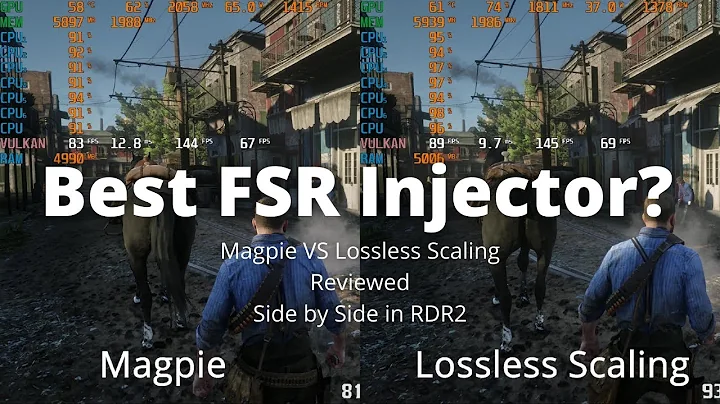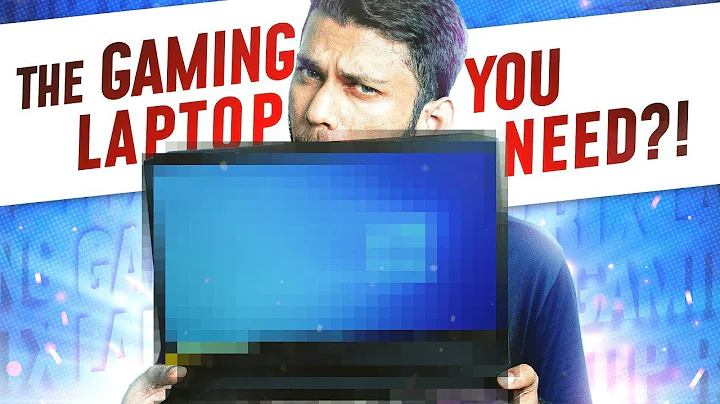Step-by-step Guide: Installing CPU and RAM on Motherboard
Table of Contents
- Introduction
- Installing the CPU
- Removing the stock heatsink
- Handling the CPU with care
- Installing the CPU
- Applying thermal paste
- Cleaning the surface
- Applying the thermal paste
- Installing the CPU heatsink
- Unlocking the heatsink
- Placing the heatsink on top of the CPU
- Locking the heatsink down
- Connecting the CPU fan
- Locating the CPU fan plug-in
- Connecting the fan plug
- Installing the RAM
- Choosing the right slots
- Inserting the RAM sticks
- Overview of the computer case
- Description of the Zion Xon 560 case
- Features and specifications
- Installing the motherboard into the case
- Inserting the I/O shield
- Securing the motherboard with mounting brackets
- Installing the graphics card
- Mounting the Radeon 7770 HD graphics card
- Setting up the hard drive
- Removing the bay cover
- Installing the hard drive
- Mounting a solid state drive (optional)
- Finalizing the computer build
- Checking all connections
- Powering on the computer
- Conclusion
🔧 Installing the CPU and RAM onto the Motherboard
Building a computer from scratch can be an exciting and rewarding experience. In this guide, we will walk you through the process of installing the CPU (Central Processing Unit) and RAM (Random Access Memory) onto the motherboard. These two components are crucial for the proper functioning of a computer system.
1️⃣ Installing the CPU
To start the installation process, we need to carefully handle the CPU and ensure it is correctly positioned on the motherboard.
- Begin by removing the stock heatsink from the CPU. Gently twist the heatsink to detach it from the processor.
- Take caution while handling the CPU to avoid touching the sensitive pins. Grasp the CPU by its edges and avoid exerting pressure on it.
- Locate the CPU slot on the motherboard. It is usually labeled and has an arrow indicating the correct orientation.
- Align the notches on the CPU with those on the socket. Carefully place the CPU into the socket and ensure it falls into place smoothly.
- Once the CPU is in position, lock it in place by lowering the arm on the side of the socket.
2️⃣ Applying thermal paste
Thermal paste is used to enhance the transfer of heat between the CPU and the heatsink. Proper application of thermal paste is essential for efficient cooling.
- Clean the surface of the CPU using a q-tip dipped in a small amount of rubbing alcohol. Gently wipe away any fingerprints or residue.
- Ensure the surface is dry and free from any alcohol residue.
- Apply a small amount of thermal paste onto the center of the CPU. Avoid using too much paste as it can negatively impact heat transfer.
- Use the q-tip to spread the paste evenly over the surface of the CPU. Be cautious not to scratch the top of the CPU.
- Once the paste is evenly spread, you can move on to installing the CPU heatsink.
3️⃣ Installing the CPU heatsink
The CPU heatsink plays a crucial role in dissipating heat generated by the CPU. Follow these steps to correctly install the heatsink.
- Unlock the heatsink by loosening the fasteners or releasing the locking mechanism, depending on the heatsink model.
- Carefully place the heatsink on top of the CPU, ensuring it lines up with the mounting holes.
- Gently press down on the heatsink to ensure it makes full contact with the thermal paste.
- Secure the heatsink in place by re-locking the fasteners or restoring the locking mechanism.
4️⃣ Connecting the CPU fan
After installing the CPU, it is crucial to connect the CPU fan for proper cooling.
- Locate the CPU fan plug-in on the motherboard. It is usually labeled and positioned near the CPU socket.
- Align the notches on the CPU fan plug with those on the motherboard's CPU fan header.
- Insert the CPU fan plug firmly to ensure a secure connection.
- You can tidy up the cables by using zip ties and routing them neatly.
5️⃣ Installing the RAM
RAM is responsible for temporarily storing data that the CPU needs to access quickly. Follow these steps to install the RAM sticks properly.
- Refer to the motherboard's manual to identify the recommended slots for RAM installation. Some motherboards have specific slots for optimal performance.
- Unlock the RAM slots by pushing the retention clips to the side.
- Align the notch on the RAM stick with the slot in the RAM slot. Ensure the pins on the RAM stick line up with the slot.
- Gently press down on the top of the RAM stick until you hear a click. This indicates that the RAM stick is securely in place.
By following these steps, you have successfully installed the CPU and RAM onto the motherboard, two vital components in building your own computer. In the next steps, we will explore other components such as the graphics card and the hard drive, making steady progress towards completing the computer build.
Stay tuned for the next installment of our computer building series.
Highlights
- Step-by-step guide on installing the CPU and RAM onto the motherboard.
- Proper handling of the CPU and application of thermal paste.
- Installation of the CPU heatsink for efficient cooling.
- Connecting the CPU fan for proper cooling.
- Proper installation of the RAM sticks.
- Continued progress towards a fully built computer.
FAQ
Q: How important is thermal paste in cooling the CPU?
A: Thermal paste is crucial in enhancing heat transfer between the CPU and the heatsink. It ensures efficient cooling and prevents overheating.
Q: Can I install the CPU without a heatsink?
A: It is not recommended to install a CPU without a heatsink. The heatsink dissipates heat and prevents the CPU from overheating.
Q: Can I install RAM in any slot on the motherboard?
A: It is best to refer to the motherboard's manual for instructions on the recommended slots for RAM installation. Some motherboards have specific slots for optimal performance.
 WHY YOU SHOULD CHOOSE TOOLIFY
WHY YOU SHOULD CHOOSE TOOLIFY