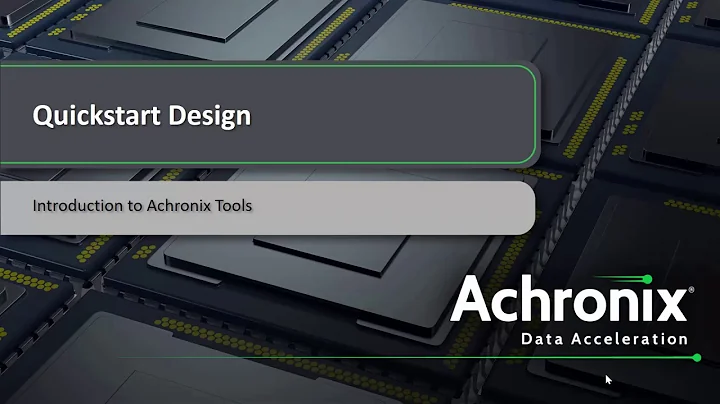Uncover the Secrets of Acer Aspire XC-1660G in a Teardown Process
Table of Contents
- Introduction
- Unboxing and Initial Setup
- Teardown Process
- Removing the Back Cover
- Removing the Optical Drive
- Removing the Front Cover
- Removing the Hard Drive Cage
- Removing the SSD
- Removing the RAM
- Disconnecting Power Supply and CPU Power
- Disconnecting Front USB Ports and Power Switch
- Disconnecting Video Card and Wireless Card
- Removing the CPU
- Conclusion
- Pros and Cons
Teardown of the Acer Aspire XC 1660G PC
The Acer Aspire XC 1660G is a brand new PC that offers powerful performance and a compact design. In this article, we will take a detailed look at the teardown process of the Acer Aspire XC 1660G, step by step. From removing the back cover to disassembling the motherboard and CPU, we will cover it all. So, let's dive in!
1. Introduction
The Acer Aspire XC 1660G is a high-performance desktop PC that comes with the latest Intel Core i5 11th gen processor. It offers a smooth and seamless computing experience for both work and entertainment purposes. One of the advantages of this PC is its compact form factor, which makes it easy to fit into any workspace.
2. Unboxing and Initial Setup
Before we begin the teardown process, let's quickly go through the unboxing and initial setup of the Acer Aspire XC 1660G. Upon unboxing, you will find the PC unit, along with the necessary cables and accessories. Setting up the PC is a straightforward process that involves connecting the power cable, keyboard, mouse, and display. Once the initial setup is complete, you can proceed with the teardown.
3. Teardown Process
Removing the Back Cover
To start the teardown process, we first need to remove the back cover of the Acer Aspire XC 1660G. This can be done by unscrewing the two screws located at the back using a Phillips head screwdriver. Removing the back cover will give us access to the internal components of the PC.
Removing the Optical Drive
Next, we need to remove the optical drive, which is located at the front of the PC. This can be done by removing the screw holding the optical drive in place and disconnecting the SATA power cable. Once the optical drive is removed, we can proceed with removing the front cover.
Removing the Front Cover
The front cover of the Acer Aspire XC 1660G is made of plastic and can be gently lifted off after removing the necessary screws. Carefully lift the front cover to avoid any damage and set it aside.
Removing the Hard Drive Cage
Now we will remove the hard drive cage, which houses the hard drive and SSD. The cage is held in place by several screws that need to be removed. Additionally, there is a screw in the middle of the cage that also needs to be removed. Once all the screws are removed, slide the cage to the left to detach it from the PC. Disconnect the SATA cables connected to the hard drive and SSD and slide the cage out.
Removing the SSD
To remove the SSD, which is typically held in place by a single screw, gently lift it up and pull it towards the top of the PC. Disconnect the SATA cable connected to the SSD and set it aside.
Removing the RAM
Disconnect the power supply from the motherboard and locate the RAM modules. Carefully remove the RAM modules by gently pushing the clips on each side and lifting the modules out of their slots.
Disconnecting Power Supply and CPU Power
Disconnect the power cables connected to the motherboard, including the CPU power cable located in the corner. These cables are usually held in place by clips or screws and can be easily disconnected by gently pulling them out.
Disconnecting Front USB Ports and Power Switch
To disconnect the front USB ports and power switch, you may need to use a flathead screwdriver to release the plastic locks. Make sure to note the positions of the wires before disconnecting them.
Disconnecting Video Card and Wireless Card
Remove any screws securing the video card and wireless card in place. Gently remove these cards by pulling them towards you, making sure to disconnect any cables attached to them.
Removing the CPU
Before removing the motherboard, it is necessary to remove the CPU. Gently lift the CPU socket lever and carefully lift the CPU out of its socket. Set the CPU aside in a safe place.
Removing the Motherboard
To remove the motherboard, begin by removing any screws securing it to the case. Lift the motherboard out of the case, taking care to release any cables or connectors still attached to it. Set the motherboard aside.
4. Conclusion
The teardown process of the Acer Aspire XC 1660G PC provides us with a comprehensive understanding of its internal components and their arrangement. This knowledge can be helpful for upgrading or repairing the PC in the future. Remember to handle the components with care and refer to the manufacturer's instructions if needed.
5. Pros and Cons
Pros:
- Powerful performance with the latest Intel Core i5 11th gen processor
- Compact form factor that can fit into any workspace
- Easy access to internal components for upgrades or repairs
Cons:
- Limited expandability options due to the compact design
- Some components may require specialized tools for removal
To learn more about the Acer Aspire XC 1660G PC and its specifications, you can visit the official Acer website.
Highlights
- The Acer Aspire XC 1660G is a brand new PC that offers powerful performance and a compact design.
- The teardown process involves removing the back cover, optical drive, front cover, hard drive cage, SSD, RAM, power supply, CPU power, front USB ports, video card, wireless card, CPU, and motherboard.
- Care should be taken when handling the internal components to avoid damage.
- The compact form factor of the PC allows for easy fitting into any workspace.
- Upgrading or repairing the PC in the future can be made easier with knowledge of the internal components.
 WHY YOU SHOULD CHOOSE TOOLIFY
WHY YOU SHOULD CHOOSE TOOLIFY