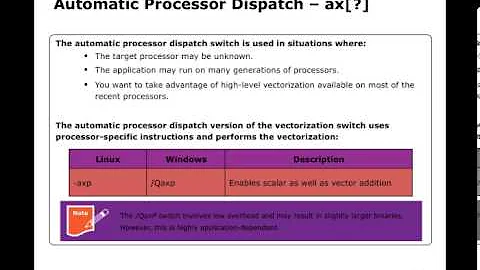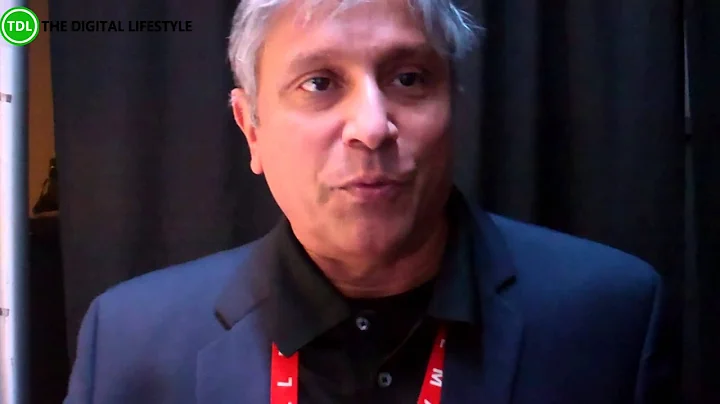Unlock the Power of Gigabyte H77N-WiFi Motherboard with UEFI BIOS
Table of Contents
- Introduction
- Overview of the Gigabyte H77 N Wi-Fi Mini ITX Motherboard
- UEFI BIOS: A Quick Overview
- 3D BIOS Mode: An Easy Access GUI
- System Tuning: CPU and Motherboard Control
- Advanced Memory and Voltage Settings
- PCIe and Miscellaneous Settings
- Peripherals and Boot Options
- Graphics and Audio Adjustments
- Power Management and Save/Exit Options
Introduction
In this review, we will be taking a close look at the Gigabyte H77 N Wi-Fi Mini ITX motherboard. This compact motherboard offers a range of features and options for users looking to build a small form factor system. We will provide an overview of the motherboard's UEFI BIOS and explore its various settings and capabilities. So, let's dive in and see what the Gigabyte H77 N Wi-Fi has to offer.
Overview of the Gigabyte H77 N Wi-Fi Mini ITX Motherboard
The Gigabyte H77 N Wi-Fi Mini ITX motherboard is designed for small form factor PC builds, offering a compact and feature-rich solution for users with space limitations. Despite its small size, this motherboard packs a punch with its support for the latest Intel processors and a host of connectivity options.
The motherboard features a mini ITX form factor, which makes it ideal for building compact and portable systems. It supports Intel's H77 chipset, offering compatibility with the latest 3rd generation Intel Core processors. The motherboard also comes with built-in Wi-Fi, allowing for easy wireless connectivity.
UEFI BIOS: A Quick Overview
The Gigabyte H77 N Wi-Fi motherboard utilizes UEFI BIOS, which provides a user-friendly interface for accessing and adjusting various system settings. The UEFI BIOS can be accessed by pressing F2 during system startup, and it defaults to the advanced settings mode. However, by pressing F1, users can switch to the 3D BIOS mode, which offers a more visually appealing and intuitive interface.
The 3D BIOS mode allows users to navigate through the different settings using a mouse or keyboard. It provides an easy-to-understand graphical representation of the motherboard's components, making it simple to adjust settings and customize the system to suit specific needs.
3D BIOS Mode: An Easy Access GUI
The 3D BIOS mode on the Gigabyte H77 N Wi-Fi motherboard offers a user-friendly interface for accessing and adjusting system settings. This mode provides a visual representation of the motherboard's components, making it easy to navigate through different settings and options.
Users can simply click on the desired component, such as the CPU or motherboard, to access related settings and options. The 3D BIOS mode also allows users to rotate the 3D Diagram for a better view of the components and their connections. This feature can come in handy when troubleshooting or adjusting system configurations.
System Tuning: CPU and Motherboard Control
In the advanced settings of the UEFI BIOS, users have access to system tuning options for the CPU and motherboard. This section allows users to fine-tune various parameters to optimize system performance.
For the CPU, users can adjust the frequency settings, effectively overclocking the processor within the limitations of the H77 chipset. While the H77 chipset does not support extensive overclocking like the Z77 chipset, users can still try their HAND at increasing the base clock for improved performance.
Additionally, users have the option to adjust the memory profile and voltage settings. The motherboard supports XMP profiles, allowing users to load pre-configured memory settings for stable and efficient operation.
Advanced Memory and Voltage Settings
In the UEFI BIOS of the Gigabyte H77 N Wi-Fi motherboard, users have fine-grained control over the memory and voltage settings. This allows for precise adjustments to optimize system stability and performance.
Under the advanced memory settings, users can adjust individual Channel timings to fine-tune the memory performance. This feature proves especially useful for users who require precise control over memory timings for overclocking or specialized applications.
When it comes to voltage settings, the motherboard unfortunately only provides the option to adjust the DRAM voltage. Users looking to undervolt or adjust the CPU voltage will not find that option available. Despite this limitation, the DRAM voltage adjustment can still be valuable for users who want to squeeze out every bit of performance from their memory modules.
PCIe and Miscellaneous Settings
The Gigabyte H77 N Wi-Fi motherboard offers a range of PCIe and miscellaneous settings to cater to different user requirements. These settings can be accessed in the advanced settings of the UEFI BIOS.
Under the PCIe settings, users can determine the type and speed of the PCIe slots. This allows for customization based on the system's specific requirements and expansion needs. Users can allocate the PCIe slots for different devices and adjust the speed settings to optimize performance.
In addition to PCIe settings, users can also access miscellaneous settings such as system boot time, drive information, and enable/disable hot plugging. These options provide greater flexibility and control over the system's behavior and connectivity.
Peripherals and Boot Options
The Gigabyte H77 N Wi-Fi motherboard offers various options for configuring peripherals and booting options. These settings can be found in the UEFI BIOS under the Relevant sections.
Under the peripherals settings, users can configure settings related to USB ports, keyboard and mouse, and audio options. This ensures compatibility and proper functioning of peripherals, allowing for a seamless user experience.
In terms of boot options, users can prioritize the boot order and select which drive to boot from. This is particularly useful when multiple drives are installed, allowing users to choose the desired drive for the operating system or other bootable media.
Graphics and Audio Adjustments
The Gigabyte H77 N Wi-Fi motherboard provides users with options to adjust graphics and audio settings. These settings can be accessed in the UEFI BIOS and offer customization to meet individual preferences.
Under the graphics adjustments, users can set the maximum memory allocation for the integrated graphics. By default, the motherboard allocates 64 Megs, but users can increase this value up to a maximum of 512 Megs. This allows for better performance and smoother graphics rendering when using integrated graphics.
In terms of audio adjustments, users can enable/disable specific audio features and adjust audio settings as per their requirements. This ensures optimal audio output and enhances the overall multimedia experience.
Power Management and Save/Exit Options
The Gigabyte H77 N Wi-Fi motherboard provides power management options to optimize energy usage and system performance. These options can be accessed in the UEFI BIOS under the relevant section.
Users can adjust power management settings such as sleep mode, hibernate mode, and system power settings. This allows users to strike a balance between power conservation and performance, depending on their usage Patterns and preferences.
In addition, the UEFI BIOS offers options to save and exit, allowing users to save their configurations or quickly boot from an alternate device. These features provide convenience and flexibility during system setup and troubleshooting.
FAQ
-
Q: Can I overclock the CPU on the Gigabyte H77 N Wi-Fi motherboard?
- A: While the motherboard does not support extensive CPU overclocking, users can still overclock the base clock for improved performance within the limitations of the H77 chipset.
-
Q: Can I adjust the CPU voltage on this motherboard?
- A: No, the Gigabyte H77 N Wi-Fi motherboard does not provide the option to adjust the CPU voltage.
-
Q: Can I adjust the memory timings on this motherboard?
- A: Yes, users can adjust the memory timings under the advanced memory settings in the UEFI BIOS.
-
Q: Can I enable/disable specific audio features on this motherboard?
- A: Yes, the UEFI BIOS allows users to enable/disable specific audio features and adjust audio settings as per their preferences.
-
Q: Can I allocate the PCIe slots for different devices on this motherboard?
- A: Yes, the Gigabyte H77 N Wi-Fi motherboard offers PCIe settings that allow users to allocate the slots for different devices based on their requirements.
Resources:


 7.3K
7.3K
 47.36%
47.36%
 16
16


 134.6K
134.6K
 63.43%
63.43%
 10
10


 < 5K
< 5K
 13
13


 10.6K
10.6K
 13.52%
13.52%
 14
14


 45.7K
45.7K
 16.2%
16.2%
 45
45


 43.1K
43.1K
 17.49%
17.49%
 24
24
 WHY YOU SHOULD CHOOSE TOOLIFY
WHY YOU SHOULD CHOOSE TOOLIFY