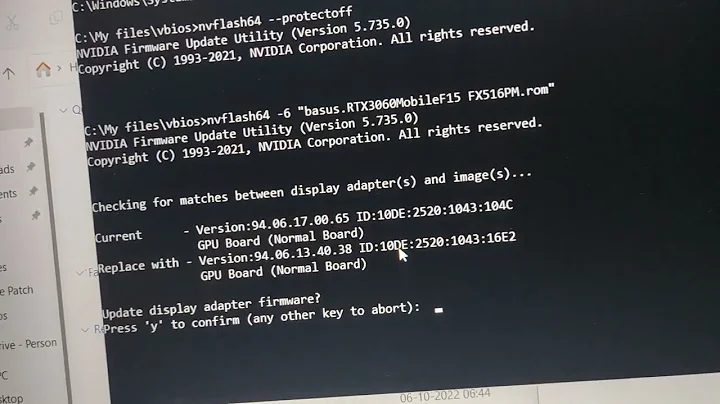Upgrade to the Ryzen 5 5600X with B450 BIOS Update!
Table of Contents
- Introduction
- Choosing the Ryzen 5 5600X
- The Compatibility Issue with B450 Motherboards
- AMD's U-Turn on B450 Support
- BIOS Update: Why is it Important?
- Finding the BIOS Updates for Your Motherboard
- Downloading and Saving the BIOS Update
- Preparing the USB Drive
- Accessing the BIOS
- Using Q-Flash to Update the BIOS
- The BIOS Update Process
- Verifying the BIOS Update
- Swapping CPUs: Installing the Ryzen 5 5600X
- testing the System
- Conclusion
Choosing the Ryzen 5 5600X
The Ryzen 5 5600X has been garnering a lot of attention lately, thanks to its impressive performance and affordability. In this article, we will explore the process of updating the BIOS on a B450 motherboard to make it compatible with the Ryzen 5 5600X. This upgrade promises significant improvements in power efficiency, clock speeds, and overall IPC performance. So, if you're considering making the jump to this powerful CPU, read on to learn how to ensure a seamless transition.
Introduction
Technology is constantly evolving, and CPU upgrades play a crucial role in keeping up with the latest advancements. The Ryzen 5 5600X is an excellent choice for users looking to enhance their computing experience. However, there's a catch - B450 motherboards are not initially compatible with this CPU. But don't worry, AMD has come to the rescue by reversing their decision and extending the support for B450 motherboards. All you need to do is update the BIOS on your motherboard, and you'll be good to go.
The Compatibility Issue with B450 Motherboards
B450 motherboards were initially not designed to support the Ryzen 5000 series CPUs. This decision by AMD received significant backlash from the PC community. The AM4 socket, which has been in use over the past few years, presents certain limitations for motherboard vendors. Supporting a wide range of CPUs is quite challenging, and AMD recognized the need to reconsider their stance. Consequently, they decided to extend support for B450 motherboards, giving users the opportunity to upgrade to the Ryzen 5 5600X without the hassle of changing their entire setup.
AMD's U-Turn on B450 Support
After acknowledging the concerns raised by PC enthusiasts, AMD made a U-turn on their decision regarding B450 compatibility. This move was welcomed by users who were planning to upgrade their CPUs without investing in a new motherboard. A wider range of options became available, and the Ryzen 5 5600X became a viable choice for those with B450 motherboards. This demonstrates AMD's commitment to supporting their customers and ensuring a smooth transition to newer CPUs.
BIOS Update: Why is it Important?
Updating the BIOS is a crucial step in making your B450 motherboard compatible with the Ryzen 5 5600X. The BIOS, short for Basic Input/Output System, is integral to the functioning of your motherboard. It acts as the bridge between the hardware and software, enabling communication and initializing various components. Updating the BIOS ensures that your motherboard recognizes and supports the new CPU, allowing for optimal performance and stability.
Finding the BIOS Updates for Your Motherboard
Before proceeding with the BIOS update, you need to obtain the necessary files from your motherboard manufacturer. Each motherboard model will have its own dedicated support page where you can find the latest BIOS updates. A quick search using the model name of your motherboard, such as "Gigabyte B450i Aorus Pro WiFi," should lead you to the support page. Once there, you will find a list of available BIOS and driver downloads.
Downloading and Saving the BIOS Update
Identify the most recent version of the BIOS update that is compatible with the Ryzen 5 5600X. Ensure that you are downloading the correct BIOS update for your specific motherboard model. Typically, the file will be labeled clearly with the version number. Click on the download link and choose the appropriate file for your operating system. Once the download is complete, save the file to a USB drive.
Preparing the USB Drive
To proceed with the BIOS update, you will need a USB drive formatted to FAT32. Connect the USB drive to your computer and copy the downloaded BIOS update file to the drive. Take Care not to modify or rename the file. Once the file is successfully copied, safely remove the USB drive from your computer.
Accessing the BIOS
To update the BIOS, you need to access the BIOS settings of your motherboard. Restart your computer and continuously press the "Delete" key (or the key stated by your motherboard manufacturer) during the boot process. This action will bring you to the BIOS setup screen.
Using Q-Flash to Update the BIOS
In the BIOS setup screen, look for the option called "Q-Flash" (this might have a different name on other motherboard brands). This feature allows you to update the BIOS directly from a USB drive. Select the "Update BIOS" option instead of saving the BIOS settings. You should then see the USB drive recognized by the system. Locate the BIOS update file and click on it to proceed.
The BIOS Update Process
Once you initiate the BIOS update process, it is crucial not to interrupt or power down the system. Interruptions during the update can result in permanently damaging your motherboard. Let the system perform the update, which may take a few minutes to complete. The system may power off and on several times during the update, so do not be alarmed. Once the update is finished, the system will reboot.
Verifying the BIOS Update
After the system boots into the Windows desktop, you can verify if the BIOS update was successful. Restart your computer and enter the BIOS settings again. Check the BIOS version displayed to ensure that it matches the latest version you downloaded. In this case, the version should show as "F61d" for the BIOS update to the Ryzen 5 5600X. Congratulations! You have successfully updated the BIOS on your B450 motherboard.
Swapping CPUs: Installing the Ryzen 5 5600X
Now that your motherboard is updated and compatible with the Ryzen 5 5600X, you can proceed with swapping the CPUs. Follow the manufacturer's instructions to safely remove your current CPU and install the Ryzen 5 5600X. Take care when handling the CPU to avoid any damage. Ensure that all connections are secure, including the CPU cooler, before proceeding to the next step.
Testing the System
With the Ryzen 5 5600X installed, power on your system to see if it posts successfully. If the system boots up without any issues, you can proceed with testing its performance and stability. Run benchmarking software or engage in tasks that will stress your CPU to ensure it is functioning optimally. Enjoy the enhanced capabilities of your upgraded system with the Ryzen 5 5600X.
Conclusion
Updating the BIOS on your B450 motherboard to support the Ryzen 5 5600X opens up new possibilities for improved performance. Thanks to AMD's change of heart, users can now seamlessly upgrade to the Ryzen 5 5600X without the need for a new motherboard. By following the steps outlined in this guide, you can ensure a smooth transition and enjoy the benefits of this powerful CPU.
 WHY YOU SHOULD CHOOSE TOOLIFY
WHY YOU SHOULD CHOOSE TOOLIFY