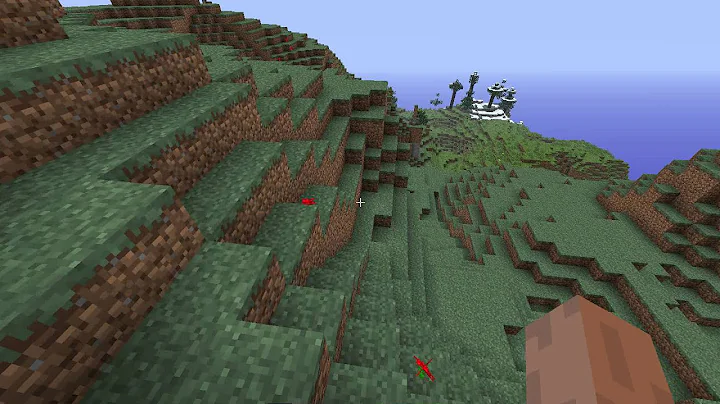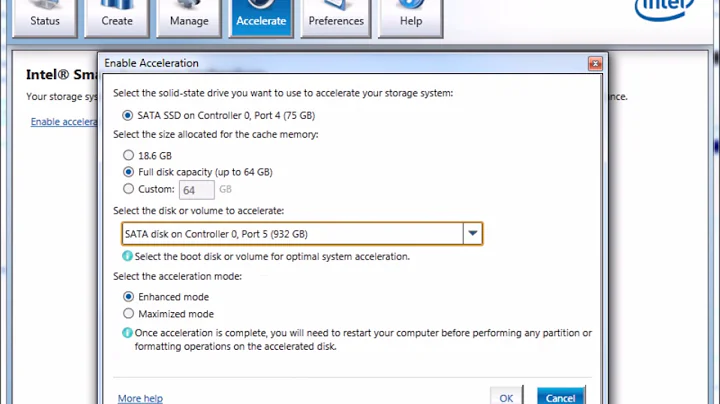Maximize Your Display Potential with AMD Eyefinity Setup
Table of Contents
- Introduction
- What is Eyefinity?
- Requirements for Setting Up Eyefinity
- AMD 5000 Series Graphics Cards
- Power Connections for Eyefinity Setup
- Video Ports on the AMD HD 6970 Graphics Card
- Using Mini DisplayPorts for Eyefinity Setup
- Monitor Configurations for Eyefinity
- Active vs Passive DisplayPort Adapters
- Types of DisplayPort Adapters for Eyefinity
How to Set Up Eyefinity: A Step-by-Step Guide
Eyefinity is an AMD technology that allows you to use three monitors on one video card, creating a single large image stretched across all of your monitors. In this guide, we will walk you through the process of setting up Eyefinity and explore the necessary requirements, graphics cards, power connections, video ports, monitor configurations, and display port adapters. By the end of this guide, you'll have a clear understanding of how to set up Eyefinity and enjoy an immersive multi-monitor experience.
Introduction
Eyefinity is a groundbreaking technology that revolutionizes the way we interact with our computers. With Eyefinity, you can expand your visual workspace and enhance productivity by spanning applications across multiple monitors. Whether you're a gamer looking for a more immersive gaming experience or a professional seeking increased screen real estate, Eyefinity offers a seamless solution. Let's dive into the steps required to set up Eyefinity and maximize your display potential.
What is Eyefinity?
Eyefinity is an innovative technology developed by AMD that enables the use of multiple monitors on a single video card. By combining the power of AMD graphics cards with Eyefinity, users can create a panoramic view by stretching the display across multiple monitors. This immersive experience is ideal for gaming, multimedia editing, and multitasking, allowing you to enjoy seamless visuals and increased productivity.
Requirements for Setting Up Eyefinity
Before diving into the setup process, let's ensure that you have the necessary requirements to set up Eyefinity. Firstly, you will need an AMD 5000 series or higher graphics card that has either a standard display port or mini display port. Additionally, your computer must have either Windows Vista or Windows 7 installed, as Eyefinity is only supported on Direct X 10.X or 11.X. If you are using Windows XP, which runs on Direct X 9, Eyefinity will not be available.
AMD 5000 Series Graphics Cards
One of the key components for setting up Eyefinity is having a compatible graphics card. The AMD 5000 series graphics cards and higher are designed to support Eyefinity, providing the necessary power and performance for driving multiple displays. These graphics cards offer impressive capabilities, ensuring smooth visuals and enhanced productivity. If you have an older graphics card, you may need to consider upgrading to enjoy the benefits of Eyefinity.
Power Connections for Eyefinity Setup
To ensure your graphics card functions properly when using Eyefinity, it's crucial to connect the necessary power cables. The AMD HD 6970 graphics card, for example, requires both a PCI Express 6-Pin power connector and an 8-pin PCI Express power connector. These power connections provide the necessary power for the graphics card to drive the additional monitors and deliver optimal performance. Be sure to connect power to both ports to ensure proper functionality.
Video Ports on the AMD HD 6970 Graphics Card
When setting up Eyefinity, the video ports on your graphics card play a crucial role in connecting your monitors. The AMD HD 6970 graphics card offers various video ports, including single-link and dual-link DVI HD ports, an HDMI port, and mini display ports. For Eyefinity, you will be using one of the mini display ports to connect your third monitor. It's important to note the available video ports on your graphics card and choose the appropriate cables or adapters for your monitor setup.
Using Mini DisplayPorts for Eyefinity Setup
Depending on the monitors you have available, you may need to use separate video adapters to make Eyefinity work. The AMD user manual provides a Chart that showcases tested monitor configurations to ensure compatibility with Eyefinity. It's essential to refer to this chart and choose the appropriate configuration based on the available ports on your graphics card and monitors. In some cases, you may need to use active display port adapters for the third monitor to be recognized within the Catalyst Control Center.
Monitor Configurations for Eyefinity
The monitor configuration plays a vital role in creating an immersive Eyefinity experience. The chart from the AMD user manual provides a comprehensive overview of tested monitor configurations. It's important to understand this chart and choose the appropriate configuration that suits your needs. Each listing in the chart represents a possible monitor configuration, indicating which ports on the graphics card can be used. If a port is marked with a dash, it means that configuration is not supported. Make sure to review this chart to ensure a successful Eyefinity setup.
Active vs Passive DisplayPort Adapters
When setting up Eyefinity, you may encounter the need for display port adapters. Understanding the difference between active and passive display port adapters is crucial to ensure proper functionality. A passive display port adapter compensates for the video signal being sent to the display without refreshing the signal. On the other HAND, an active display port adapter constantly refreshes and retransmits the signal, allowing for proper recognition within the Catalyst Control Center. It's important to select the correct type of adapter based on your monitor setup and ensure Eyefinity compatibility.
Types of DisplayPort Adapters for Eyefinity Setup
There are various types of display port adapters available for Eyefinity setup. It's essential to choose the right adapter that supports your monitor setup and achieves the desired configuration. In this guide, we have provided examples of active and passive display port adapters, such as the passive Ebit Mini DisplayPort to DVI-I video adapter and the active Diamond Multimedia Single-Link DVI-D to DisplayPort video adapter. When selecting a display port adapter, look for the active logo and the WORD "active" written on the adapter to ensure Eyefinity compatibility.
By following this step-by-step guide, you can set up Eyefinity and enjoy a seamless multi-monitor experience. With the power of AMD graphics cards and the immersive capabilities of Eyefinity, you can take your gaming, multimedia editing, and multitasking to the next level. Embrace the panoramic view and unlock your productivity potential with Eyefinity's expansive display setup.
Highlights
- Eyefinity revolutionizes multi-monitor experiences with AMD technology.
- Set up Eyefinity using AMD 5000 series or higher graphics cards.
- Connect power to the graphics card with both PCI Express 6-pin and 8-pin power connectors.
- Utilize the available video ports, including mini display ports, for Eyefinity setup.
- Review the AMD user manual chart for tested monitor configurations.
- Select the appropriate display port adapters, whether active or passive, for Eyefinity compatibility.
FAQ
Q: Can I use Eyefinity with any graphics card?
A: No, Eyefinity is exclusive to AMD graphics cards. You will need an AMD 5000 series or higher graphics card to set up Eyefinity.
Q: Can I use any type of display port adapter for Eyefinity setup?
A: No, it's important to choose the correct display port adapter. Active display port adapters are recommended for proper recognition within the Catalyst Control Center.
Q: Can I use Eyefinity with Windows XP?
A: No, Eyefinity is only supported on Windows Vista and Windows 7, which run on Direct X 10.X or 11.X. Windows XP is only compatible with Direct X 9.
Q: How many monitors can I connect with Eyefinity?
A: Eyefinity allows you to use three monitors on a single graphics card. You can span applications and create a panoramic view across these monitors.


 < 5K
< 5K
 13
13


 10.6K
10.6K
 13.52%
13.52%
 14
14


 43.1K
43.1K
 17.49%
17.49%
 24
24


 < 5K
< 5K
 37.79%
37.79%
 9
9


 < 5K
< 5K
 25.2%
25.2%
 10
10


 7.3K
7.3K
 47.36%
47.36%
 16
16


 161.6K
161.6K
 54.33%
54.33%
 12
12


 45.7K
45.7K
 16.2%
16.2%
 45
45
 WHY YOU SHOULD CHOOSE TOOLIFY
WHY YOU SHOULD CHOOSE TOOLIFY