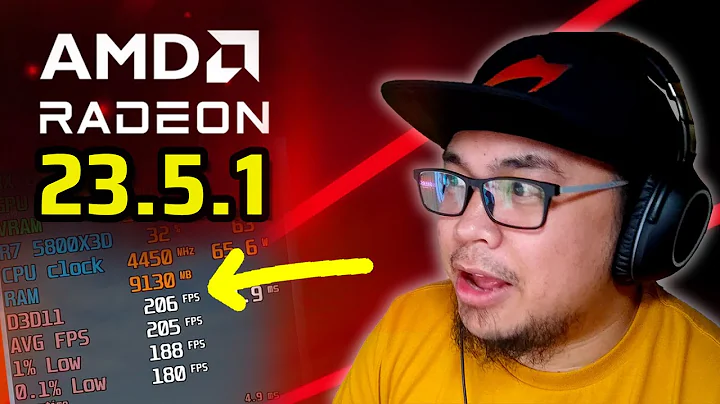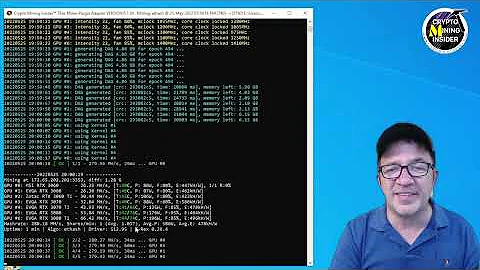Optimize Your CPU Performance: Crucial BIOS Settings for 9900K and 9700K
Table of Contents
- Introduction
- Understanding Power Limit and Performance
- BIOS Settings for Power Limit
- Overclocking the CPU Frequency
- Different Voltage Modes for Overclocking
- Load Line Calibration and V Droop
- Conclusion
Introduction
In the world of gaming, having the best gaming system possible can make all the difference. If you're looking to build or buy a gaming system with a powerful CPU, the Intel 9700K and 9900K are two options worth considering. However, to ensure optimal performance, it's important to pair these CPUs with compatible and unlocked Z370 or Z390 motherboards. In this article, we will explore the crucial BIOS settings that you need to know to make sure your CPU is not underperforming. Whether you're building your own gaming system or buying a prebuilt one, these settings will help you unlock the full potential of your CPU.
Understanding Power Limit and Performance
When it comes to optimizing CPU performance, understanding the power limit is key. Put simply, the more power your CPU is allowed to Consume, the better its performance will be. If your motherboard limits the amount of power being fed to the CPU, it can only run at a certain speed and clock frequency. This means that a CPU with the potential to run faster, like the 9900K, will only boost up to a certain clock frequency if it is limited to a lower power limit. To overcome this limitation, it is crucial to adjust the power limit settings in the BIOS.
BIOS Settings for Power Limit
To unlock the full potential of your 9700K or 9900K CPU, you need to adjust the short duration power limit and long duration power limit settings in the BIOS. These settings can usually be found in the advanced power or digital power settings, although the specific titles may vary depending on your motherboard. The short duration power limit refers to the power limit set for a short duration, while the long duration power limit refers to the sustained power limit for the CPU under prolonged load. By setting these parameters to the maximum value, you are allowing your CPU to consume as much power as it needs, without any limitations.
It is also important to adjust the current limit and overcurrent protection settings. Setting the current limit to the maximum value ensures that the CPU can consume as much current as it needs at full load. Overcurrent protection should be enabled to prevent any damage to the motherboard's power circuit. Additionally, some motherboards may have a VRM over-temperature protection setting which should not be disabled, as it helps protect the board by lowering the clock speed, voltage, and power limit of the CPU if the temperature gets too high.
Overclocking the CPU Frequency
Apart from adjusting the power limit, overclocking the CPU frequency can further enhance its performance. Setting the CPU frequency is a fairly simple but powerful way to maximize your CPU's potential. Most builders would want to set the CPU frequency to boost across all cores, known as the turbo mode. By enabling this setting, you effectively overclock your CPU by boosting it to the max frequency specified by Intel, regardless of the number of active cores. This can result in a significant performance boost compared to running the CPU at stock frequencies.
For most 8th and 9th generation CPUs, aiming for a frequency of 5GHz is a reasonable target. However, it is important to find a stable voltage for your overclock. You can do this by experimenting with different voltage modes in the BIOS.
Different Voltage Modes for Overclocking
When it comes to voltage modes, it is important to understand their behavior and choose the most suitable option for your overclock. Common voltage modes found in most Z370 and Z390 motherboards include:
- Auto: This mode allows the motherboard to decide the best voltage for the CPU, but it often results in over-volting.
- Manual: This mode applies a constant and static voltage to the CPU. While it provides stability, it is not ideal for overclocking.
- Offset: The offset mode applies an offset to the auto voltage. You can choose a negative or positive offset to fine-tune the voltage.
- Adaptive: This mode sets a voltage target for the CPU under load. It allows the CPU to dynamically adjust the voltage based on its needs, resulting in optimal overclocking.
Among these modes, adaptive voltage is often the preferred option as it provides the best balance between stability and performance. It allows the CPU to vary its voltage based on the workload, ensuring optimal performance while minimizing power consumption and heat generation.
Load Line Calibration and V Droop
To further fine-tune your overclock, it is recommended to adjust the load line calibration (LLC) setting. LLC is a feature implemented by motherboards to prevent over-volting or voltage droop under load. Voltage droop refers to the difference between the voltage set in the BIOS and the actual voltage supplied to the CPU under load. Minimizing voltage droop is crucial for stable overclocking.
Most motherboards offer several levels of LLC, ranging from larger droop to almost no droop. Choosing the appropriate LLC setting depends on your specific motherboard and CPU. Generally, a setting that minimizes droop, such as the turbo LLC mode, is preferable for optimal stability.
Conclusion
In conclusion, maximizing the performance of Intel 9700K and 9900K CPUs requires adjusting key BIOS settings. By adjusting the power limit, overclocking the CPU frequency, selecting the appropriate voltage mode, and fine-tuning with load line calibration, you can unlock the full potential of these high-performance processors. While delving into BIOS settings may seem daunting at first, it is a worthwhile endeavor for anyone seeking the best gaming experience or maximum CPU performance. Remember to always prioritize stability and monitor temperatures to ensure your system runs smoothly.
FAQ
Q: Are these BIOS settings only applicable to the Intel 9700K and 9900K CPUs?
A: While these settings are crucial for optimizing the performance of the 9700K and 9900K, they can also be applied to other CPUs. However, it is important to note that the specific settings and values may vary depending on your CPU and motherboard.
Q: Will adjusting the power limit and overclocking the CPU frequency void the warranty?
A: Modifying BIOS settings to optimize performance should not void the warranty on Intel CPUs or motherboards. However, it is always recommended to check the warranty terms provided by the manufacturer to ensure compliance.
Q: What are the potential risks of overclocking and adjusting BIOS settings?
A: Overclocking and adjusting BIOS settings can potentially increase power consumption, heat generation, and stress on the CPU. This may result in higher temperatures and shorter component lifespan if not properly managed. It is crucial to monitor temperatures and stability during overclocking and ensure adequate cooling measures are in place.
Q: Can these settings be applied to prebuilt gaming systems?
A: It is possible to adjust these BIOS settings on prebuilt gaming systems, although the options and accessibility may vary depending on the manufacturer. It is recommended to consult the manufacturer's documentation or support to determine the availability of these settings.
Q: What are the benefits of optimizing CPU performance?
A: Optimizing CPU performance can result in smoother gameplay, faster processing times, and improved overall system responsiveness. By unlocking the full potential of your CPU, you can ensure a more enjoyable gaming or computing experience.
Q: Should I consult a professional before adjusting BIOS settings?
A: If you are uncertain or uncomfortable with adjusting BIOS settings, it is always advisable to consult a professional or refer to official documentation provided by the motherboard or CPU manufacturer. This will help ensure that the settings are adjusted safely and in line with the recommended guidelines.
Resources
 WHY YOU SHOULD CHOOSE TOOLIFY
WHY YOU SHOULD CHOOSE TOOLIFY