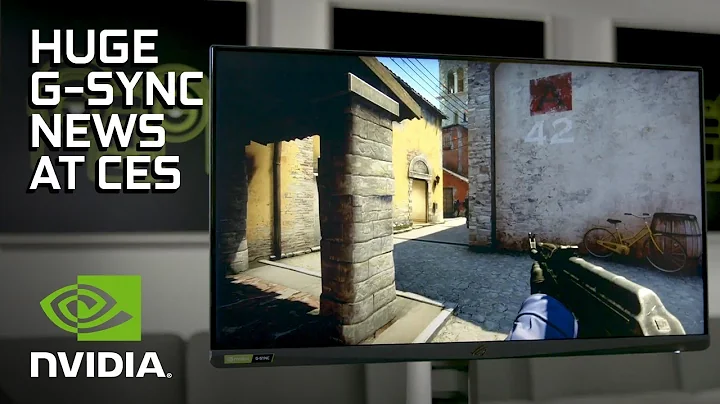Fix Device Manager Errors!
Table of Contents
1. Introduction to Device Manager Issues
- 1.1 Overview of the Problem
- 1.2 Background Story of the New Computer Purchase
2. Identifying Device Manager Errors
- 2.1 Description of Device Manager Errors
- 2.2 Process of Identifying Errors
- 2.3 Analysis of Optional Updates
3. Resolving Device Manager Errors
- 3.1 Trying Different Solutions
- 3.2 Installing Specific Updates
- 3.3 Observations and Troubleshooting
4. Understanding System Devices
- 4.1 Device Manager Before and After Updates
- 4.2 Examining Xeon Processor Items
5. Documenting Troubleshooting Process
- 5.1 Use of Microsoft OneNote
- 5.2 Notes on Error Resolution
6. Recommendations and Conclusion
- 6.1 Advice for Resolving Device Manager Errors
- 6.2 Final Thoughts and Recommendations
Introduction to Device Manager Issues
Device Manager errors can be frustrating and disruptive, causing inconvenience to users. In this section, we'll delve into the intricacies of such issues and explore potential solutions.
Overview of the Problem
The Device Manager is a vital tool for managing hardware devices on Windows-based computers. However, encountering errors within the Device Manager can lead to various complications, such as malfunctioning hardware or system instability.
Background Story of the New Computer Purchase
A recent computer purchase from Carrie Holtzman led to unexpected challenges with Device Manager errors. Despite the system initially functioning flawlessly, the restoration of a backup image triggered the appearance of 103 Device Manager errors.
Identifying Device Manager Errors
Understanding the nature of Device Manager errors is crucial for effective troubleshooting. Let's dissect the characteristics of these errors and the methods employed to pinpoint their origins.
Description of Device Manager Errors
Device Manager errors manifest as unidentified devices with exclamation marks, typically found under the "Other devices" section. These errors indicate missing or improperly installed drivers, leading to device malfunction or unrecognized hardware components.
Process of Identifying Errors
The troubleshooting process involved systematically installing optional updates to isolate the problematic drivers. By observing changes in Device Manager after each update installation, the culprit drivers were identified for further analysis.
Analysis of Optional Updates
Navigating through optional updates revealed a plethora of potential fixes. Experimentation with different update categories, such as Intel C200 series and Xeon processors, provided insights into the specific drivers causing the errors.
Resolving Device Manager Errors
Addressing Device Manager errors requires a systematic approach and careful consideration of available solutions. Let's explore the steps taken to resolve the identified issues and restore system functionality.
Trying Different Solutions
Various solutions were attempted, including installing all available optional updates as a diagnostic measure. While this approach temporarily resolved the errors, it lacked specificity in targeting the root cause.
Installing Specific Updates
Focused efforts were directed towards installing updates related to the Intel Xeon processor family, which ultimately proved effective in eliminating the Device Manager errors. This targeted approach minimized unnecessary updates and potential system disruptions.
Observations and Troubleshooting
Detailed observations during the update installation process provided valuable insights into the relationship between hardware components and driver compatibility. The troubleshooting efforts culminated in a comprehensive understanding of the underlying issues.
Understanding System Devices
Exploring the intricacies of system devices sheds light on the complexities of driver management and hardware compatibility.
Device Manager Before and After Updates
A comparison of Device Manager before and after the update installation revealed significant changes, particularly in the appearance of Xeon processor items. This visual representation highlighted the impact of driver updates on device recognition and functionality.
Examining Xeon Processor Items
The discovery of numerous Xeon processor items in Device Manager raised questions regarding their relevance to the system configuration. Further investigation into these items provided valuable insights into hardware identification and driver integration.
Documenting Troubleshooting Process
Recording the troubleshooting process is essential for future reference and knowledge sharing. Let's explore the tools and methods used to document the steps taken towards resolving Device Manager errors.
Use of Microsoft OneNote
Microsoft OneNote served as a comprehensive platform for documenting the troubleshooting process, including timestamps and detailed notes on observed behaviors and solutions attempted.
Notes on Error Resolution
Thorough documentation of the error resolution process facilitated a deeper understanding of the underlying issues and provided a valuable resource for future troubleshooting endeavors.
Recommendations and Conclusion
Addressing Device Manager errors requires a combination of technical expertise and systematic troubleshooting. Let's conclude with some practical recommendations for resolving such issues and ensuring optimal system performance.
Advice for Resolving Device Manager Errors
For users encountering Device Manager errors, it's advisable to approach troubleshooting methodically, starting with basic diagnostics and gradually narrowing down the potential causes. Utilizing online resources and seeking assistance from knowledgeable communities can also provide valuable insights and solutions.
Final Thoughts and Recommendations
In conclusion, navigating Device Manager errors can be a challenging yet rewarding endeavor. By employing a systematic approach, leveraging available resources, and documenting the troubleshooting process, users can effectively resolve errors and maintain a stable computing environment.
Highlights:
- Comprehensive exploration of Device Manager errors and solutions
- Systematic troubleshooting process documented for reference
- Insights into hardware compatibility and driver management
- Practical recommendations for resolving Device Manager errors
- Emphasis on methodical approach and knowledge sharing
FAQ:
Q: What are some common symptoms of Device Manager errors?
A: Common symptoms include unidentified devices with exclamation marks, system instability, and malfunctioning hardware components.
Q: How can I resolve Device Manager errors on my computer?
A: Start by installing available optional updates, focusing on specific categories related to the problematic devices. Document your troubleshooting process for reference and seek assistance from online communities if needed.
 WHY YOU SHOULD CHOOSE TOOLIFY
WHY YOU SHOULD CHOOSE TOOLIFY