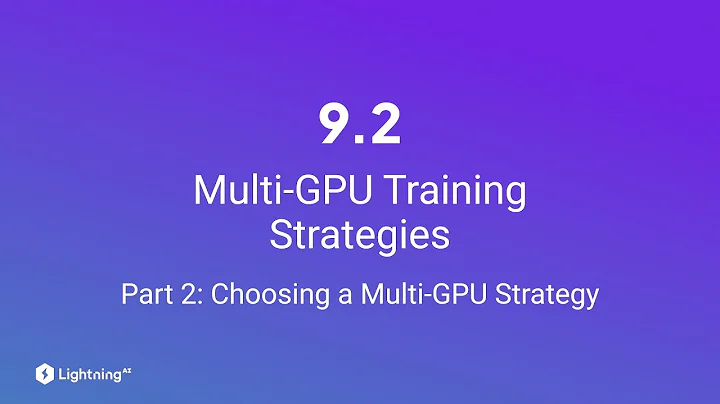Optimize Your Maya Workflow with V-Ray GPU Next
Table of Contents:
- Introduction
- The Benefits of GPU Rendering
- Introducing V-Ray GPU Next
- Configuring GPU Rendering for Maya
- Lighting and Materials with V-Ray GPU
- Improving Workflow with IPR Rendering
- Utilizing the V-Ray Denoiser and NVIDIA AI Denoiser
- Enhancing Scenes with Volumetric Effects
- Customizing Volumetric Grids for Realistic Effects
- Finalizing the Render with Additional Elements
- Exploring Future GPU Features and Conclusion
Introduction
In this article, we will discuss how GPU rendering with V-Ray GPU Next can significantly speed up your workflow in Maya. We will delve into the advantages of GPU rendering compared to traditional CPU rendering, and explore the new features added to V-Ray GPU Next for improved look development and production rendering. By the end of this article, you will have a better understanding of how to optimize your rendering process and achieve stunning results using GPU acceleration.
The Benefits of GPU Rendering
Before we delve into the specifics of V-Ray GPU Next, let's first explore the advantages of GPU rendering over CPU rendering. While both methods have their pros and cons, GPUs tend to outperform CPUs in Parallel processing tasks, such as ray tracing. This means that GPUs are capable of handling complex scenes and achieving faster rendering times, resulting in increased productivity for artists and studios.
Introducing V-Ray GPU Next
V-Ray GPU Next is the latest iteration of the V-Ray rendering engine, specifically designed for GPU acceleration. This powerful tool has been optimized to take advantage of the latest high-end graphics cards, such as the Nvidia RTX 2080s. With its redesigned GPU architecture, V-Ray GPU Next offers a rendering speed twice as fast as previous versions of V-Ray. Furthermore, it supports the Nvidia NVLink, allowing you to connect multiple GPUs and share their memory, making rendering production scenes on GPUs more attractive than ever.
Configuring GPU Rendering for Maya
To get started with GPU rendering in Maya, you need to set your production renderer to CUDA and manage your GPUs under the V-Ray GPU render devices select dropdown. By default, V-Ray GPU Next is intelligently configured to produce great-looking images without any tweaking. However, adjustments can be made if necessary. It's recommended to start rendering with the default settings and then make changes as needed. With the latest affordable GPUs and higher memory capacities, handling large scenes on the GPU has become more feasible than ever.
Lighting and Materials with V-Ray GPU
When it comes to lighting your scene, V-Ray GPU Next offers various options. The v-ray Sun and Sky system can be used to realistically emulate sunlight and create specific atmospheres. The IPR renderer has been significantly improved in V-Ray GPU Next, providing immediate feedback on camera position changes and light movements. With V-Ray GPU, you can render complex shading networks and high-resolution textures without worrying about performance issues.
Improving Workflow with IPR Rendering
IPR (Interactive Production Rendering) is a vital tool for artists, as it allows for real-time rendering previews. With V-Ray GPU Next, the IPR renderer has been rewritten to update even faster than before. This means that you can Instantly see the effects of camera movements, light adjustments, and geometry changes. V-Ray GPU excels in providing quick and accurate feedback, significantly improving your workflow and saving time.
Utilizing the V-Ray Denoiser and NVIDIA AI Denoiser
Noise-free previews are essential for look development and accurate evaluation of your scene. With V-Ray GPU Next, you can utilize the V-Ray Denoiser render element to remove noise from your renders. Furthermore, the integration of the NVIDIA AI Denoiser allows for even faster denoising using machine learning algorithms. The AI denoiser intelligently guesses what the noise-free image should look like, providing Instant feedback with significantly less noise.
Enhancing Scenes with Volumetric Effects
Volumetric effects, such as smoke, fire, and fog, can add depth and realism to your scenes. V-Ray GPU Next offers various methods for achieving production-quality volumetric effects on the GPU. The V-Ray Aerial Perspective is a straightforward option for creating fog effects. However, for more advanced atmospheric effects, the V-Ray Environment Fog provides additional benefits, such as volumetric shadows and godrays. With V-Ray GPU Next, you can cast light beams and achieve realistic lighting interactions with volumetric effects.
Customizing Volumetric Grids for Realistic Effects
Volumetric grids in V-Ray GPU Next provide artists with additional control over effects like smoke and Dust. These grids allow for the customization of simulations and the rendering of grid-based simulation cache files. You can also import and render open VDB files from software like Houdini. Volumetric grids, combined with V-Ray GPU Next's fast updates in the frame buffer and the AI denoiser, allow for quick and accurate previews of complex effects.
Finalizing the Render with Additional Elements
To achieve the final desired look and optimize your render, V-Ray GPU Next offers various additional elements and features. You can add render elements like CryptoMap to efficiently encode accurate mats and preserve the integrity of your image during compositing. The updated lens effects, including the bloom glare effect, further enhance the visual appeal of your scene. Additionally, bucket rendering mode provides even more flexibility for optimizing your final result.
Exploring Future GPU Features and Conclusion
V-Ray GPU Next continues to evolve, with more production-oriented features on the horizon. Deep output support for compositing and integration of the V-Ray Al Surface material for realistic skin reproduction are just a few examples of what the future holds. By empowering artists to focus on the artistic elements of their scenes and abstracting away technical burdens, V-Ray GPU Next aims to push the boundaries of creativity. With a 30-day free trial available, artists can explore and experience the benefits of V-Ray GPU Next in Maya.
Highlights:
- GPU rendering with V-Ray GPU Next significantly speeds up workflow in Maya
- GPU rendering outperforms CPU rendering in parallel processing tasks
- V-Ray GPU Next offers twice the rendering speed of previous versions and is compatible with the latest high-end graphics cards
- Interactive Production Rendering (IPR) provides real-time feedback and immediate updates
- The V-Ray Denoiser and NVIDIA AI Denoiser remove noise and provide noise-free previews
- Volumetric effects can be easily achieved with V-Ray GPU Next, enhancing scenes with depth and realism
- Volumetric grids offer customization options for effects like smoke and dust
- Additional elements like CryptoMap and the bloom glare effect help finalize the render
- Future GPU features in V-Ray GPU Next include deep output support and integration of the V-Ray Al Surface material
- V-Ray GPU Next empowers artists to focus on creativity and abstracts away technical burdens
FAQ:
Q: How does GPU rendering with V-Ray GPU Next improve workflow?
A: GPU rendering speeds up rendering time and provides real-time feedback, resulting in faster iterations and increased productivity.
Q: Can V-Ray GPU Next handle complex shading networks and high-resolution textures?
A: Yes, V-Ray GPU Next excels at rendering complex shading networks and high-resolution textures without sacrificing performance.
Q: What are the advantages of using the V-Ray Denoiser and NVIDIA AI Denoiser?
A: The V-Ray Denoiser and NVIDIA AI Denoiser remove noise from renders, providing instant feedback with significantly less noise. This allows for accurate evaluation and look development.
Q: How can V-Ray GPU Next achieve realistic volumetric effects?
A: V-Ray GPU Next offers various methods for volumetric effects, including fog, volumetric shadows, godrays, and light beams. Volumetric grids provide customization options for effects like smoke and dust.
Q: What future GPU features can we expect from V-Ray GPU Next?
A: Future features include deep output support and integration of the V-Ray Al Surface material for realistic skin reproduction.
Resources:
 WHY YOU SHOULD CHOOSE TOOLIFY
WHY YOU SHOULD CHOOSE TOOLIFY